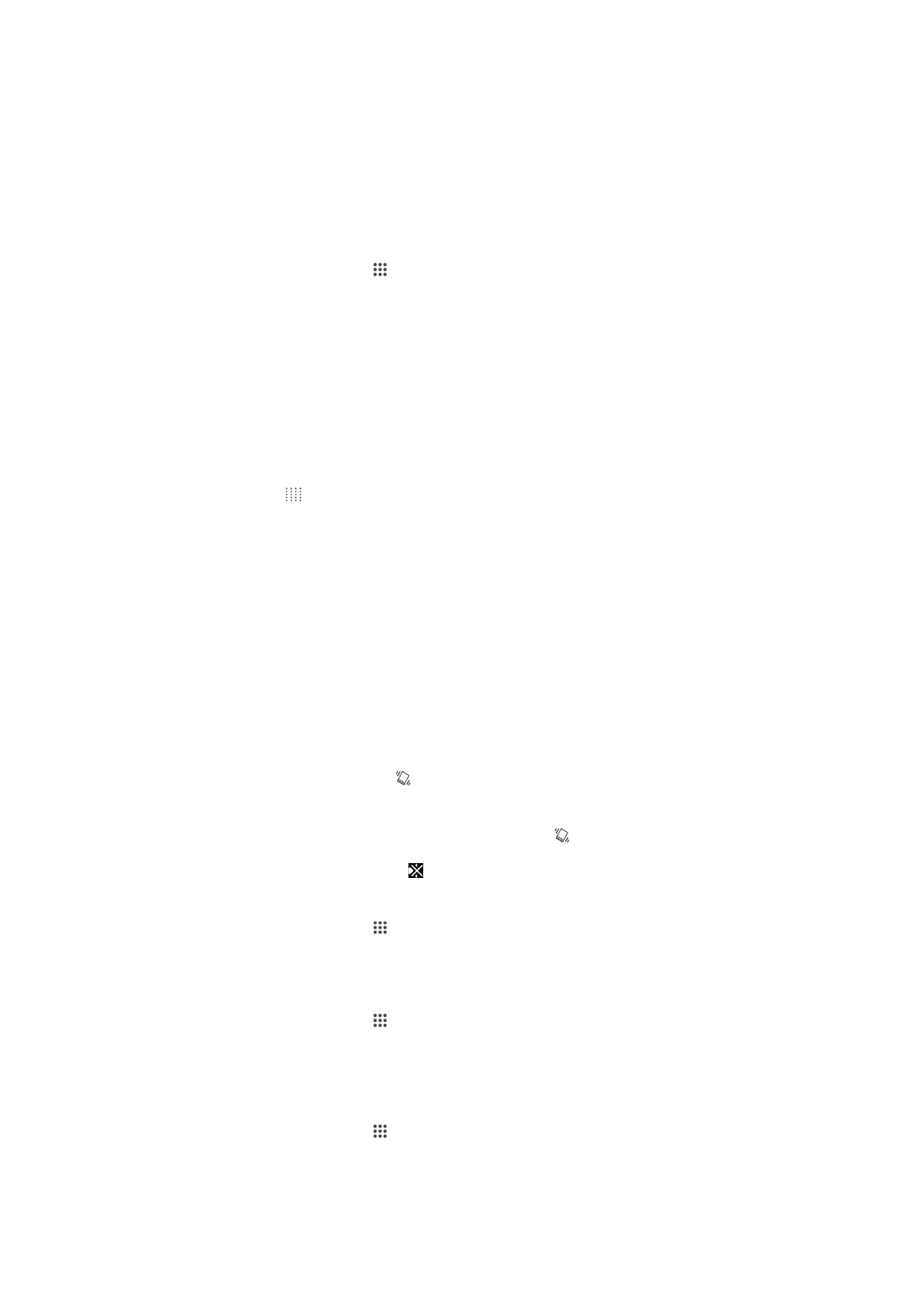
Sound, ringtone, and volume
You can adjust the ringtone volume for incoming calls and notifications as well as for
music and video playback. You can also set your device to silent mode so that it doesn't
ring when you're in a meeting.
To adjust the ringtone volume with the volume key
•
Press the volume key up or down.
To adjust the media playing volume with the volume key
•
When playing music or watching video, press the volume key up or down.
To set your device to vibrate mode
•
Press the volume key down until appears in the status bar.
To set your device to silent mode
1
Press the volume key down until the device vibrates and appears in the status
bar.
2
Press the volume key down again. appears in the status bar.
To set your device to vibrate and ring mode
1
From your Home screen, tap .
2
Find and tap
Settings > Sound.
3
Mark the
Vibrate when ringing checkbox.
To set a ringtone
1
From your Home screen, tap .
2
Find and tap
Settings > Sound > Phone ringtone.
3
Select a ringtone.
4
Tap
Done.
To select the notification sound
1
From your Home screen, tap .
2
Find and tap
Settings > Sound > Notification sound.
3
Select the sound to be played when notifications arrive.
4
Tap
Done.
35
This is an Internet version of this publication. © Print only for private use.
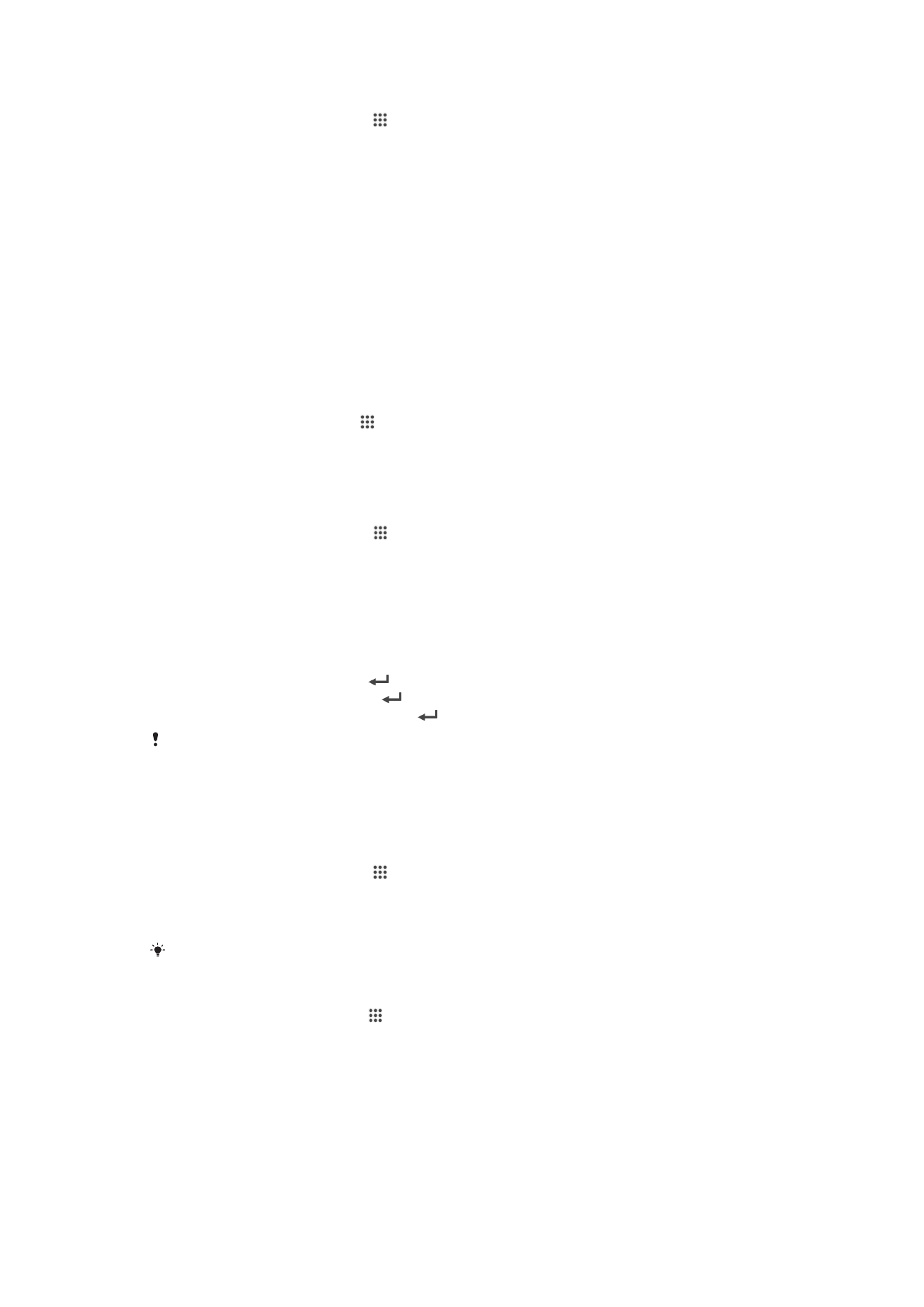
To enable touch tones
1
From your Home screen, tap .
2
Find and tap
Settings > Sound.
3
Mark the
Dial pad touch tones and Touch sounds checkboxes.