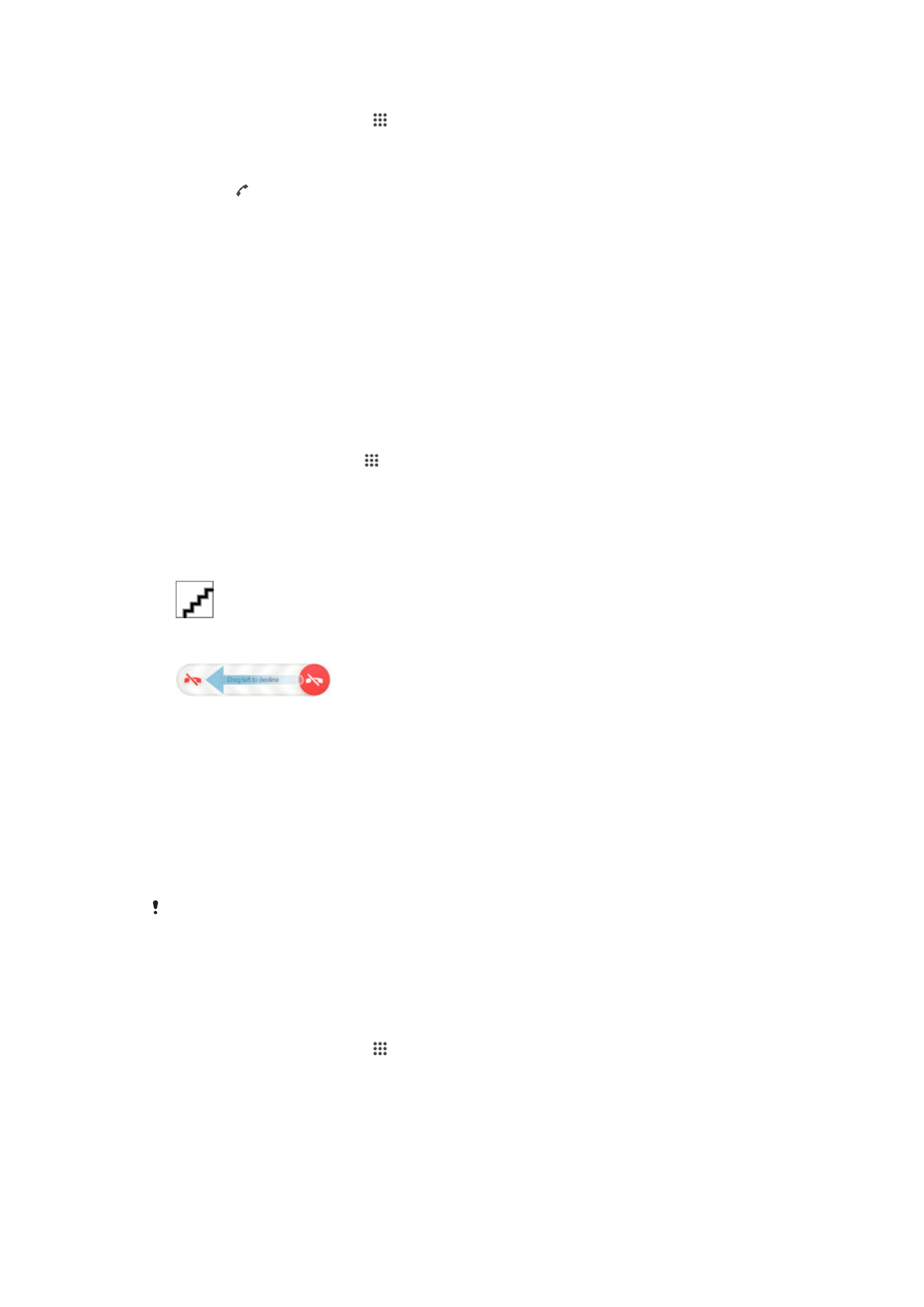
Receiving calls
To answer a call
To decline a call
To mute the ringtone for an incoming call
•
When you receive the call, press the volume key.
Using the answering machine
You can use the answering machine application in your device to answer calls when you
are busy or miss a call. You can enable the automatic answering function and determine
how many seconds to wait before the calls get answered automatically. You can also
manually route calls to the answering machine when you are too busy to answer them.
And you can access messages left on your answering machine directly from your device.
Before using the answering machine, you must record a greeting message.
To reject a call with the answering machine
•
When an incoming call arrives, drag
Reject call options upward, then select
Reject with Answering Machine.
To record a greeting message for the answering machine
1
From your Home screen, tap .
2
Find and tap
Settings > Call settings > Answering Machine > Greetings.
3
Tap
Record new greeting and follow the on-screen instructions.
44
This is an Internet version of this publication. © Print only for private use.
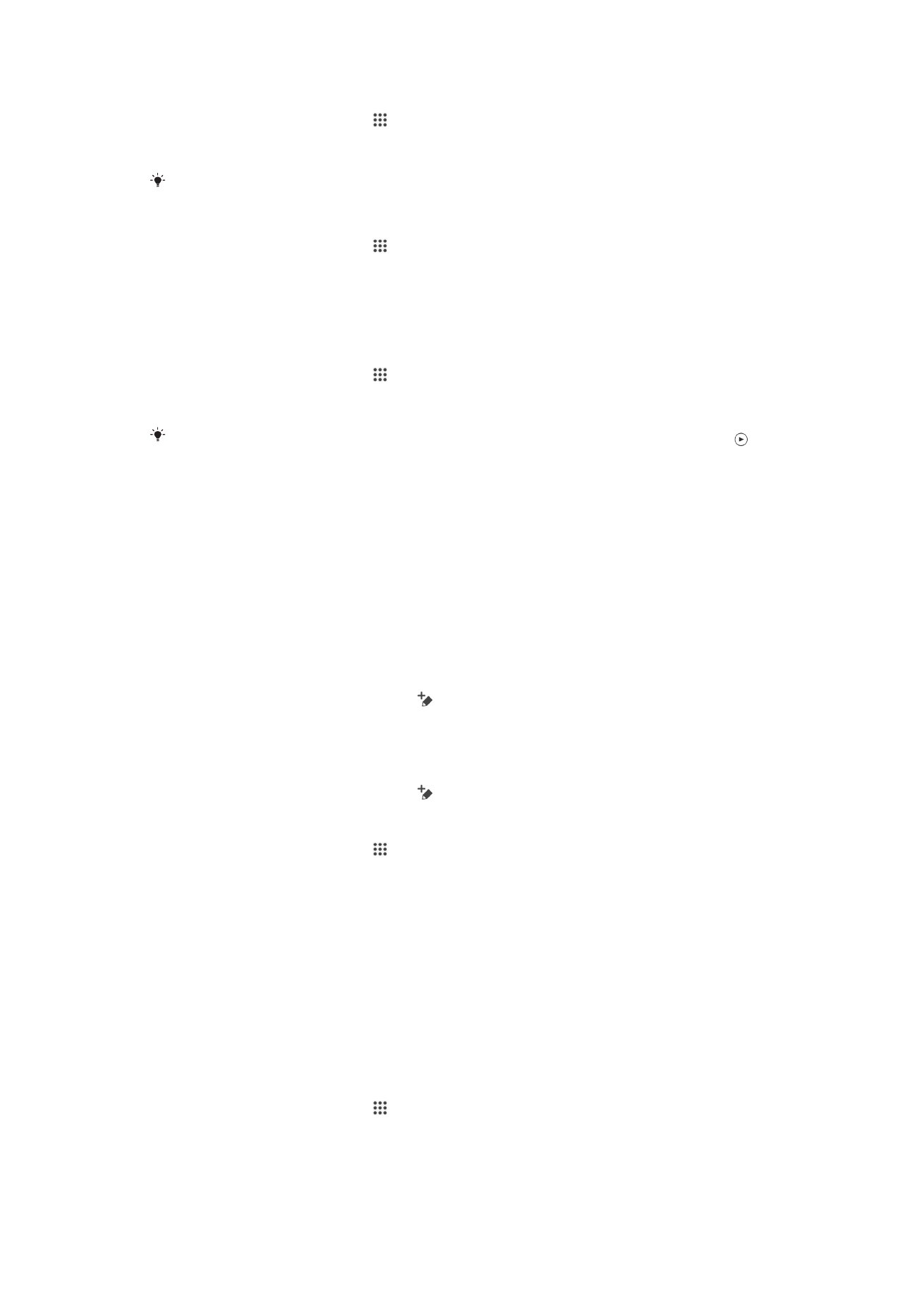
To enable automatic answering
1
From your Home screen, tap .
2
Find and tap
Settings > Call settings > Answering Machine.
3
Mark the
Answering Machine checkbox.
If you don't set a time delay for the automatic answering of calls, the default value is used.
To set a time delay for automatic answering
1
From your Home screen, tap .
2
Find and tap
Settings > Call settings > Answering Machine.
3
Tap
Pick up after.
4
Adjust the time by scrolling up and down.
5
Tap
Done.
To listen to messages on the answering machine
1
From your Home screen, tap .
2
Find and tap
Settings > Call settings > Answering Machine > Messages.
3
Select the voice message you want to listen to.
You can also listen to answering machine messages directly from the call log by tapping .
Rejecting a call with a text message
You can reject a call with a text message. When you reject a call with such a message,
the message is automatically sent to the caller and stored in the Messaging conversation
with the contact.
You can select from a number of predefined messages available on your device, or you
can create a new message. You can also create you own personalized messages by
editing the predefined ones.
To reject a call with a text message
1
When an incoming call arrives, drag
Reject call options upward, then tap Reject
with message.
2
Select a predefined message or tap and write a new message.
To reject a second call with a text message
1
When you hear repeated beeps during a call, drag
Reject call options upward,
then tap
Reject with message.
2
Select a predefined message or tap and write a new message.
To edit the text message used to reject a call
1
From your Home screen, tap .
2
Find and tap
Settings > Call settings > Reject call with message.
3
Tap the message that you want to edit, then make the necessary changes.
4
Tap
OK.