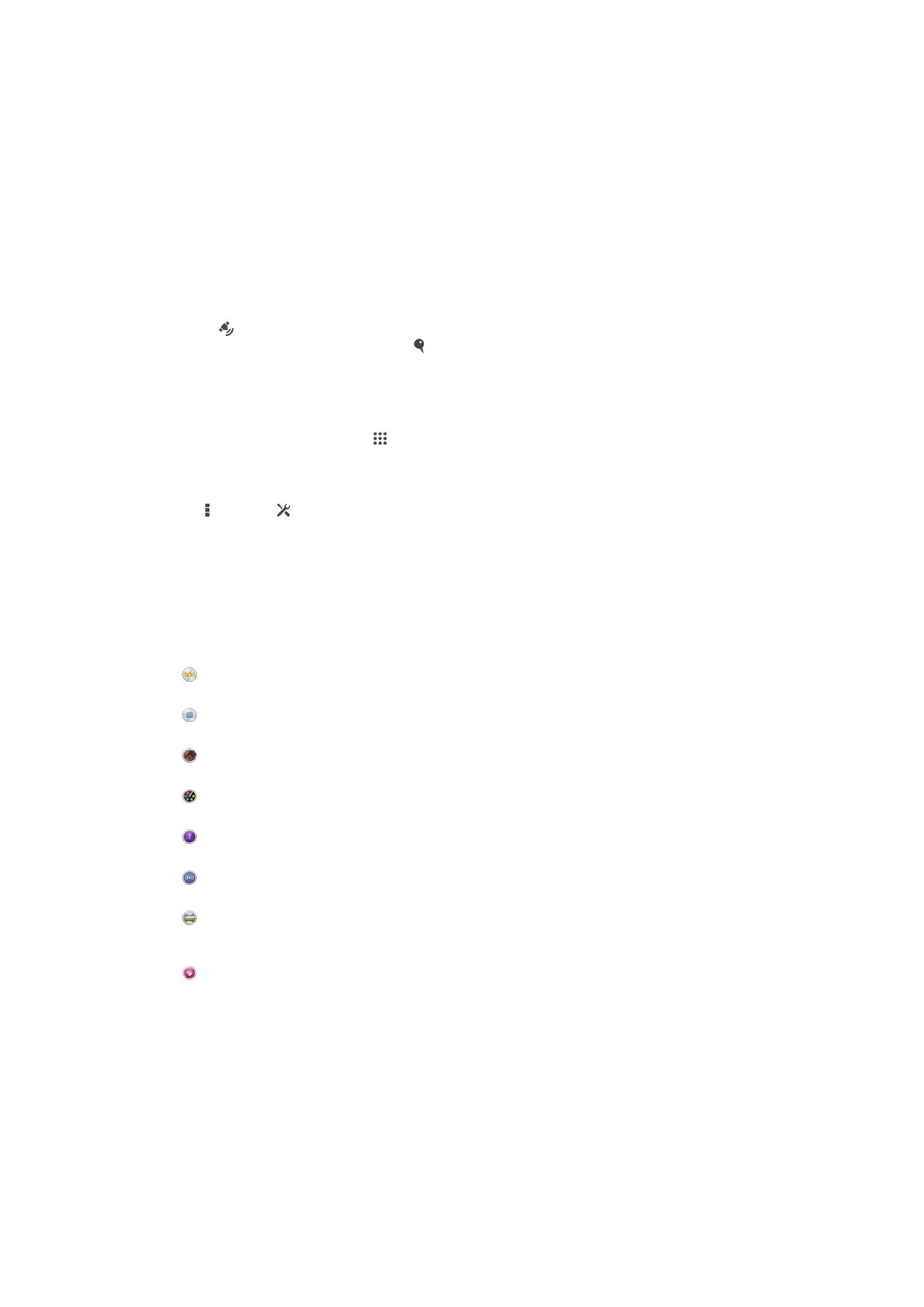
General camera settings
Capturing mode settings overview
Superior auto
Optimize your settings to suit any scene.
Manual
Adjust camera settings manually.
AR effect
Take photos with virtual scenes and characters.
Creative effect
Apply effects to photos or videos.
Timeshift burst
Find the best photo from a burst of images.
Social live
Broadcast live video to Facebook™.
Sweep Panorama
Use this setting to take wide-angle, panoramic photos. Just press the camera key and move the camera
steadily from one side to the other.
Portrait retouch
Take photos with real-time portrait styles.
Superior auto
Superior auto mode detects the conditions you are shooting in and automatically adjusts
the settings to ensure you take the best photo possible.
Manual mode
Use Manual mode when you want to manually adjust your camera settings for photos
and videos.
76
This is an Internet version of this publication. © Print only for private use.
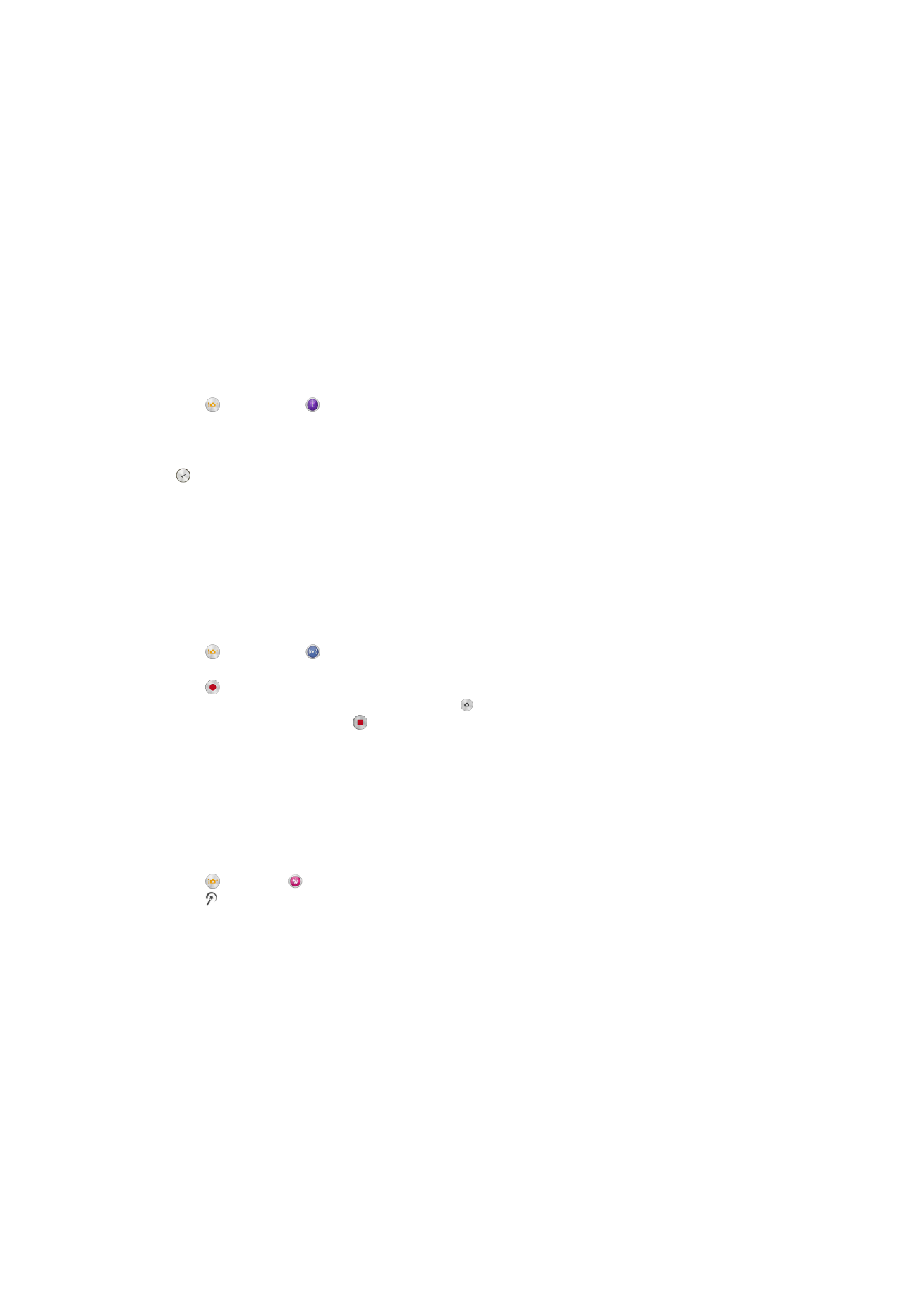
AR effect
You can apply AR (augmented reality) effects to your photos and make them more fun.
This setting lets you integrate 3D scenes into your photos as you take them. Just select
the scene you want and adjust its position in the viewfinder.
Creative effect
You can apply different effects on your photos or videos. Add a Nostalgic effect to make
photos look older, or a Sketch effect for a more fun image.
Timeshift burst
The camera takes a burst of 31 photos in a window of two seconds – one second before
and after you press the camera key. So you can go back and find the perfect image.
To use Timeshift burst
1
Activate the camera.
2
Tap , then select .
3
To take photos, press the camera key fully down and then release it. The photos
taken appear in thumbnail view.
4
Scroll through the thumbnails and select the photo that you want to save, then tap
.
Social live
Social live is a camera shooting mode that lets you stream video live to your Facebook™
page. You just need to have an active internet connection and be logged into
Facebook™. Videos can be up to 10 minutes long.
To broadcast live video using Social live
1
Activate the camera.
2
Tap , then select .
3
Log in to your Facebook™ account.
4
Tap to start broadcasting.
5
To take a photo during the broadcast, tap .
6
To stop broadcasting, tap .
Portrait retouch
Use this feature to apply touch-up effects to portrait photos as you take them to ensure
the best results.
To use the Portrait retouch feature
1
Activate the camera.
2
Tap , then tap .
3
Tap and select the portrait style that you want to apply to the photo.
4
To delete the applied portrait style, tap the subject's face on the camera screen.
5
To compare the applied portrait style with the original portrait, touch and hold the
camera screen.
6
To take a photo, press the camera key fully down and then release it.
Quick launch
Use Quick launch settings to launch the camera when the screen is locked.
Launch only
When this setting is activated, you can launch the camera when the screen is locked by pressing and holding
down the camera key.
Launch and capture
When this setting is activated, you can launch the camera and capture a photo automatically when the
screen is locked by pressing and holding down the camera key.
Launch and record video
77
This is an Internet version of this publication. © Print only for private use.
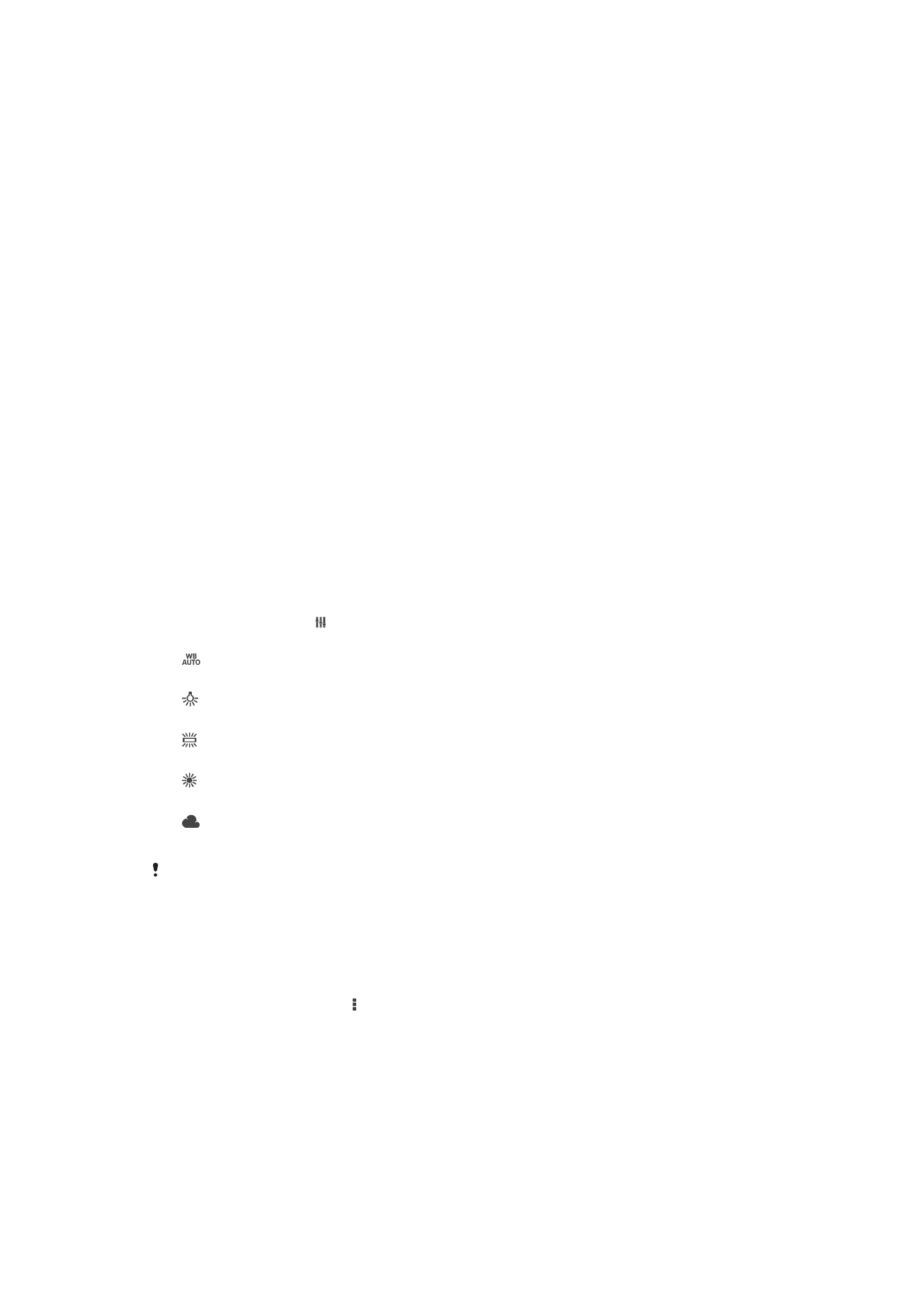
When this setting is activated, you can launch the camera and start capturing video when the screen is
locked by pressing and holding down the camera key.
Off
Geotagging
Tag photos with details of where you took them.
Touch capture
Identify a focus area, and then touch the camera screen with your finger. The photo is
taken as soon as you release your finger.
Shutter sound
Choose to turn the shutter sound on or off.
Data storage
You can choose to save your data either to a removable SD card or to your device's
internal storage.
Internal storage
Photos or videos are saved on the device memory.
SD card
Photos or videos are saved on the SD card.
White balance
This function adjusts the color balance according to the lighting conditions. The white
balance setting icon is available on the camera screen.
Auto
Adjusts the color balance automatically to suit the lighting conditions.
Incandescent
Adjusts the color balance for warm lighting conditions, such as under light bulbs.
Fluorescent
Adjusts the color balance for fluorescent lighting.
Daylight
Adjusts the color balance for sunny outdoor conditions.
Cloudy
Adjusts the color balance for a cloudy sky.
This setting is only available in
Manual capturing mode.