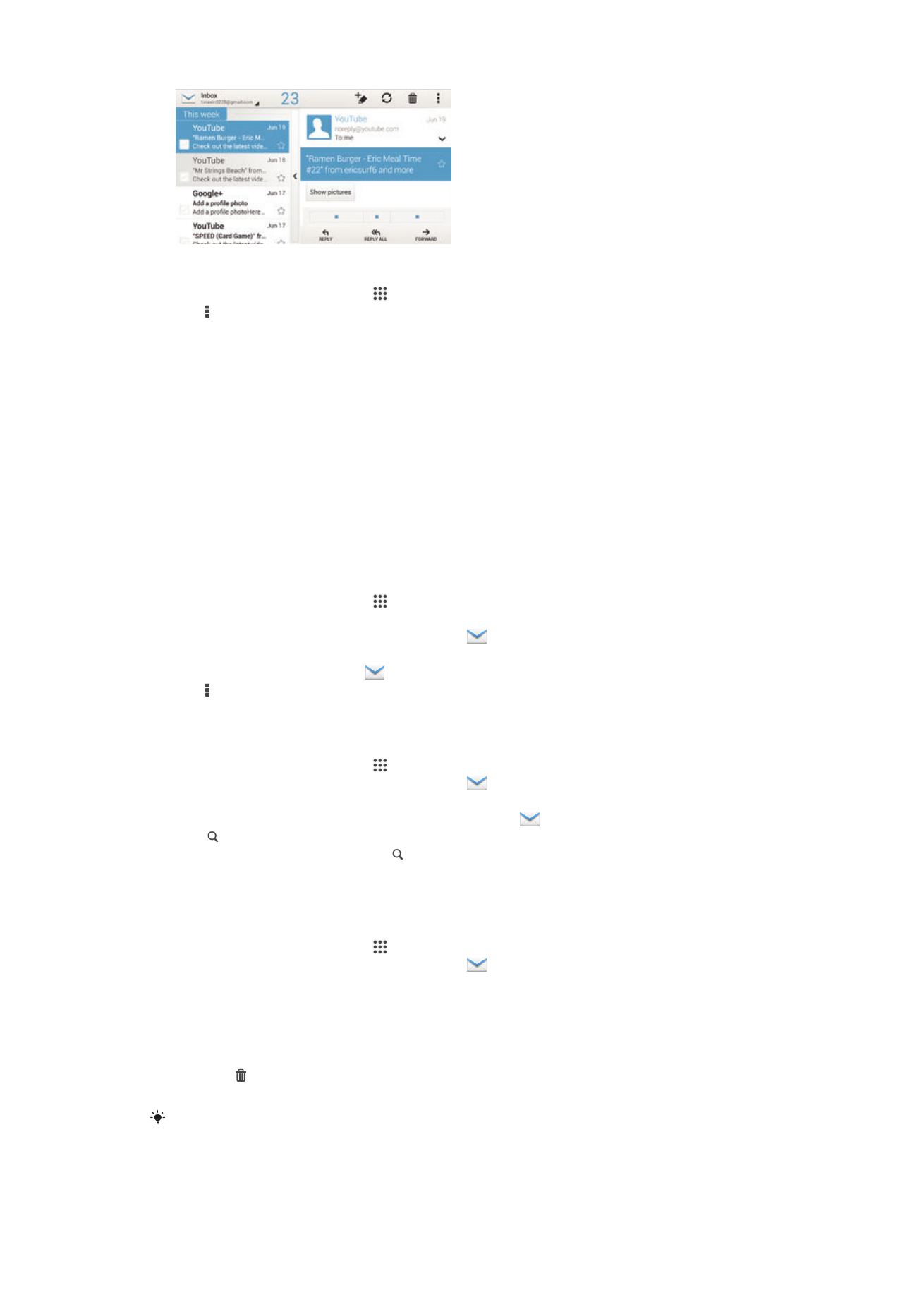
Organizing your email messages
To sort your emails
1
From your Home screen, tap .
2
Find and tap
Mail.
3
If you are using several email accounts, tap
and select the account that you
want to sort, then tap
Inbox in the drop down menu. If you want to sort all your
email accounts at once, tap
, then tap
Combined inbox.
4
Tap , then tap
Sort.
5
Select a sorting option.
To search for emails
1
From your Home screen, tap , then find and tap
Mail.
2
If you are using several email accounts, tap
and select the name of the
account that you want to check, then tap
Inbox in the drop down menu. If you
want to search all your email accounts at once, tap
, then tap
Combined view.
3
Tap .
4
Enter your search text, then tap on the keyboard.
5
The search result appears in a list sorted by date. Tap the email message that you
want to open.
To view all folders for one email account
1
From your Home screen, tap , then find and tap
Mail.
2
If you are using several email accounts, tap
, and select the account you want
to check.
3
Under the account that you want to check, select
Show all folders.
To delete an email message
1
In your email inbox, mark the checkbox for the message that you want to delete,
then tap .
2
Tap
Delete.
In the email inbox view, you can also flick a message to the right to delete it.
63
This is an Internet version of this publication. © Print only for private use.