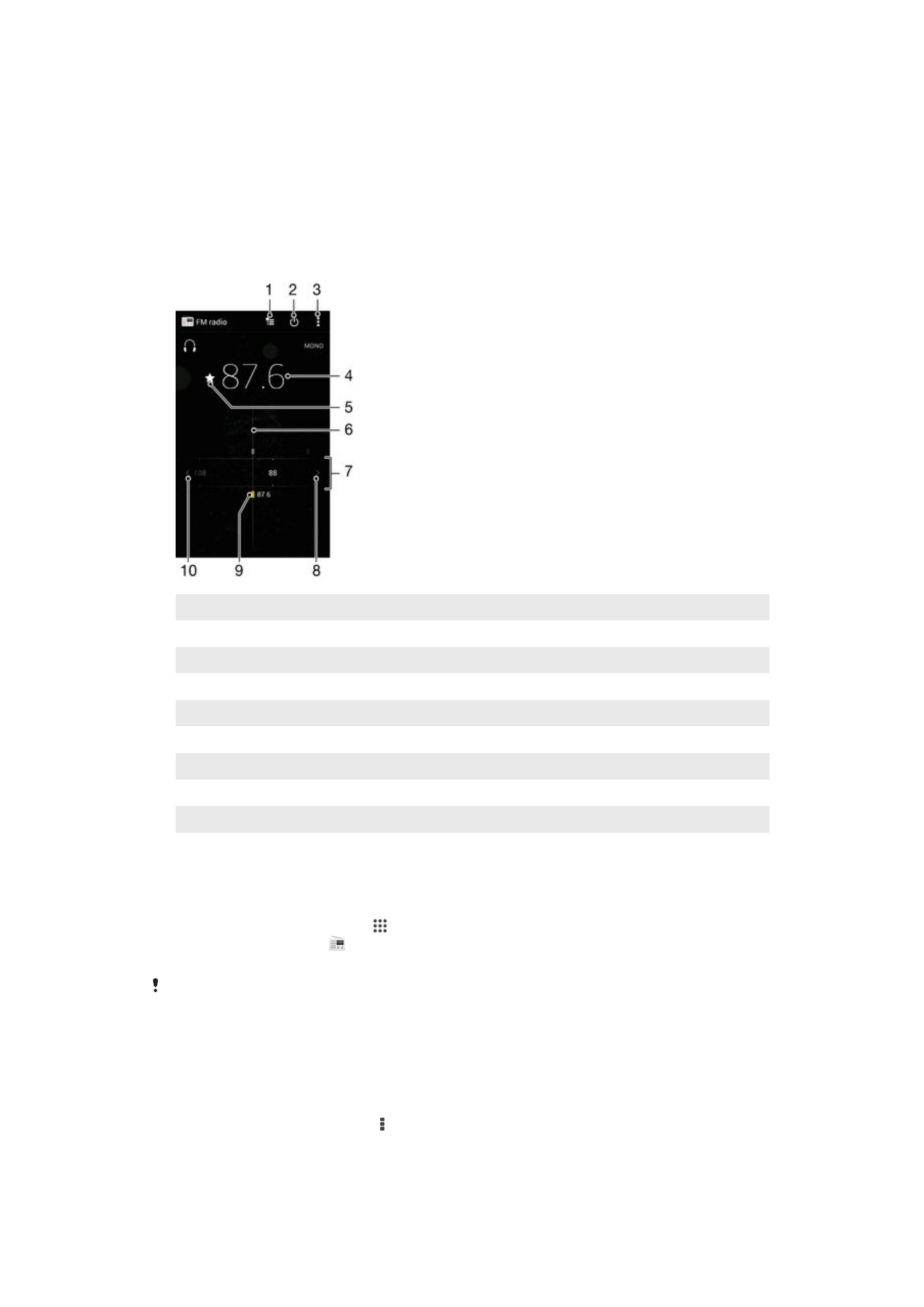
Listening to the radio
The FM radio in your device works like any FM radio. For example, you can browse and
listen to FM radio stations and save them as favorites. You must connect a wired
headset or headphones to your device before you can use the radio. This is because the
headset or headphones act as an antenna. After one of these devices is connected, you
can then switch the radio sound to the speaker, if desired.
1
Favorites list
2
Radio on/off button
3
View menu options
4
Tuned frequency
5
Save or remove a channel as a favorite
6
Tuning dial
7
Frequency band – drag left or right to move between channels
8
Move up the frequency band to search for a channel
9
A saved favorite channel
10 Move down the frequency band to search for a channel
To listen to the FM radio
1
Connect a headset or a set of headphones to your device.
2
From your Home screen, tap .
3
Find and tap
FM radio . The available channels appear as you scroll through
the frequency band.
When you start the FM radio, available channels appear automatically. If a channel has RDS
information, it appears a few seconds after you start listening to the channel.
To move between radio channels
•
Drag the frequency band left or right.
To start a new search for radio channels
1
When the radio is open, press .
2
Tap
Search for channels. The radio scans the whole frequency band, and all
available channels are displayed.
72
This is an Internet version of this publication. © Print only for private use.
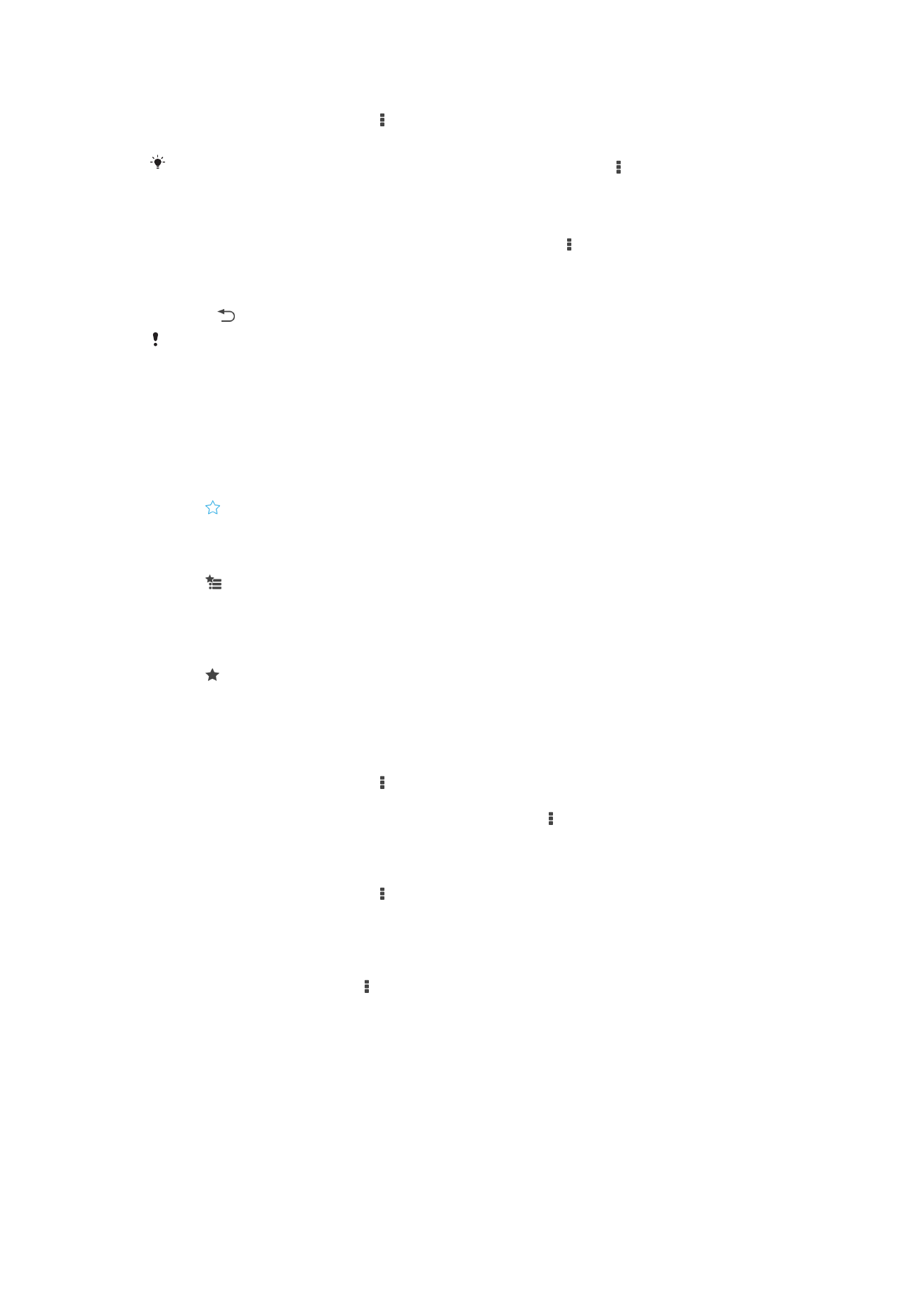
To switch the radio sound to the speaker
1
When the radio is open, press .
2
Tap
Play in speaker.
To switch the sound back to the wired headset or headphones, press and tap
Play in
headphones.
To identify a song on the FM radio using TrackID™
1
While the song is playing on your device's FM radio, press , then select
TrackID™.
2
A progress indicator appears while the TrackID™ application samples the song. If
successful, you are presented with a track result, or a list of possible tracks.
3
Press to return the FM Radio.
The TrackID™ application and the TrackID™ service are not supported in all countries/regions,
or by all networks and/or service providers in all areas.