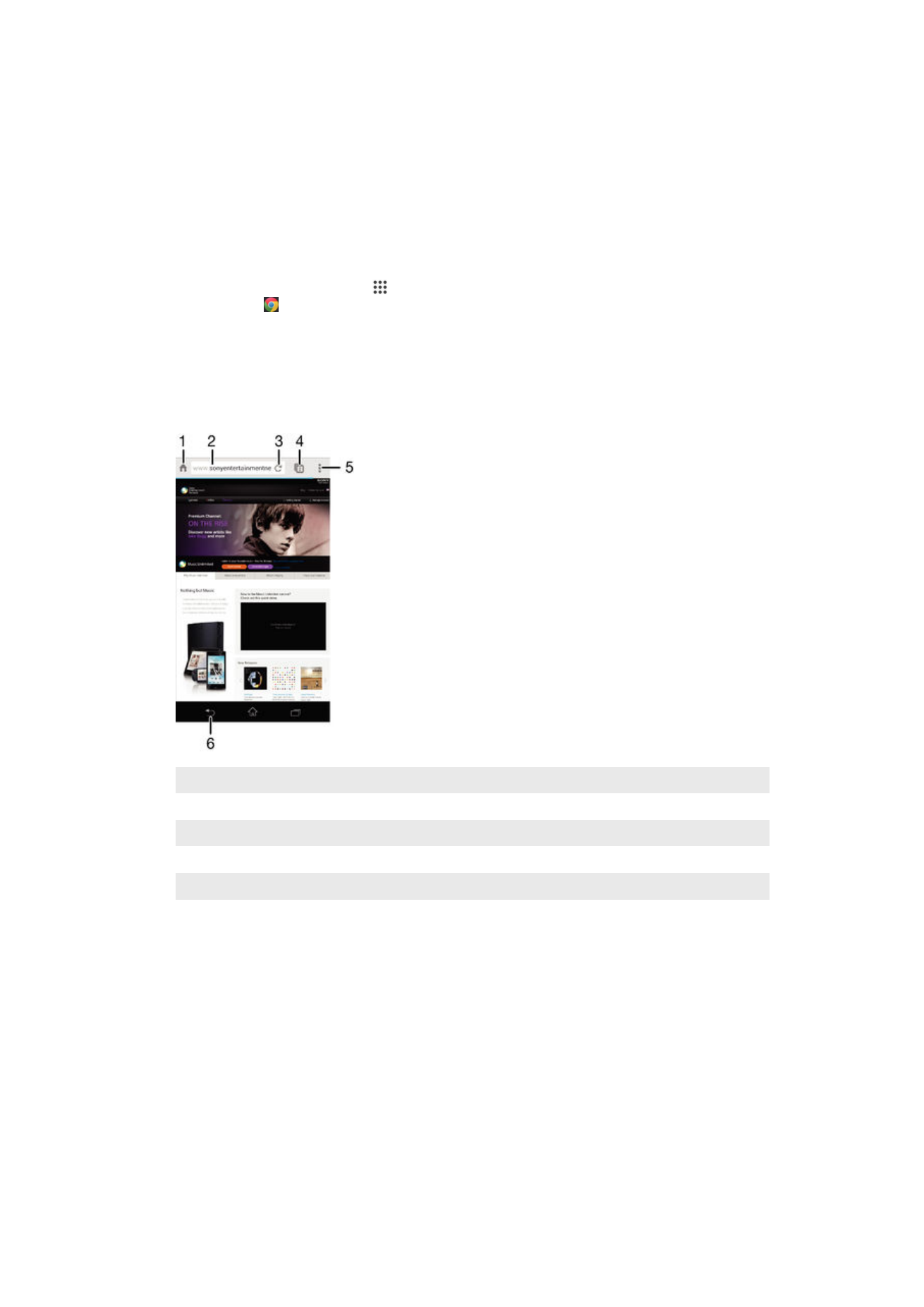
Internet and MMS settings
To send multimedia messages, or to access the Internet when there is no available Wi-
Fi® network, you must have a working mobile data connection with the correct Internet
and MMS (Multimedia Messaging Service) settings. Here are some tips:
•
For most mobile networks and operators, Internet and MMS settings come pre-installed
on your device. You can then start using the Internet and send multimedia messages
right away.
•
In some cases, you get the option to download Internet and MMS settings the first time
you turn on your device when a SIM card is inserted. It is also possible to download
these settings later from the Settings menu.
•
You can manually add, change or delete Internet and MMS settings on your device at
any time. Contact your network operator for detailed information.
26
This is an Internet version of this publication. © Print only for private use.
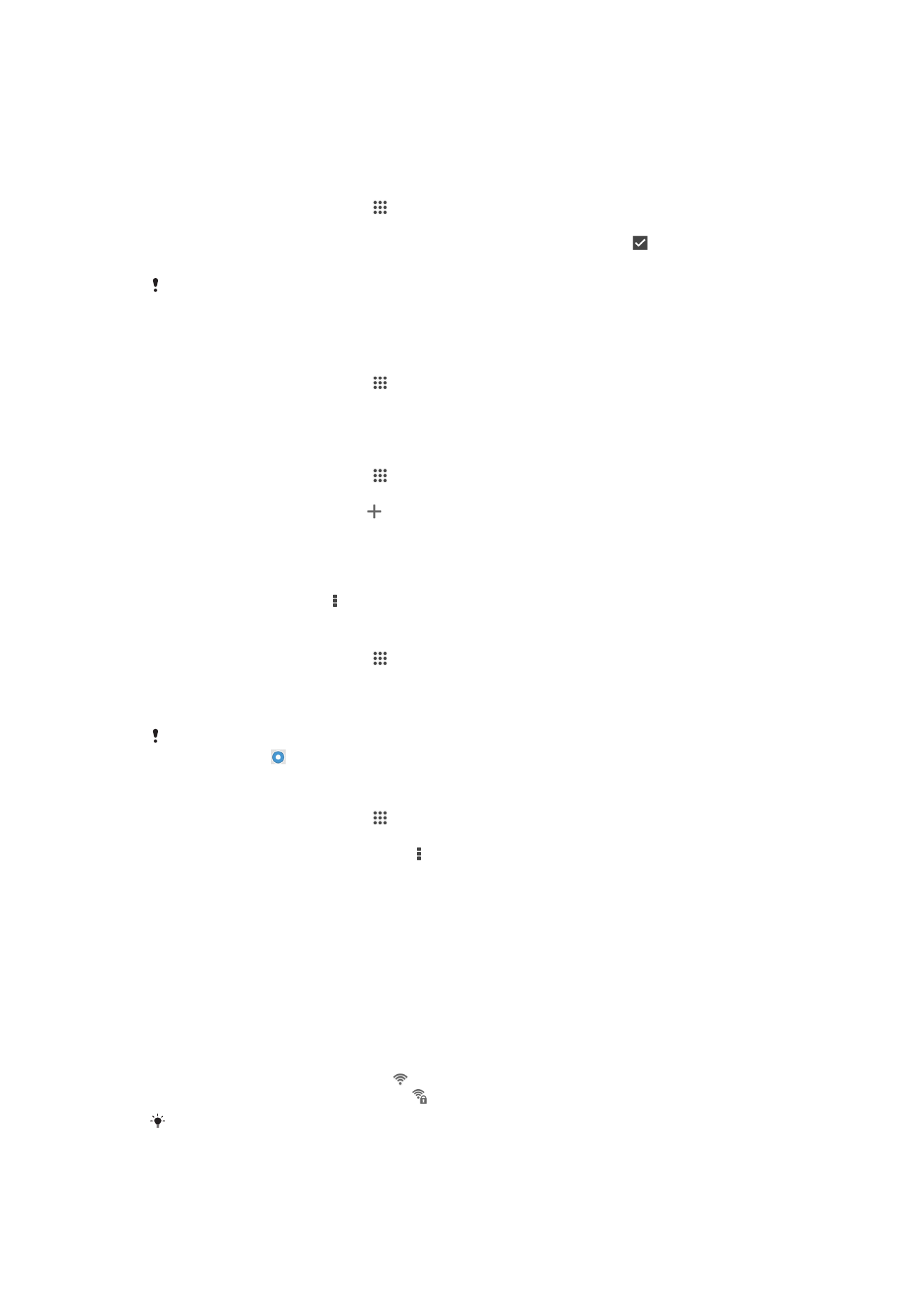
•
If you cannot access the Internet over a mobile network or if multimedia messaging is not
working, even though the Internet and MMS settings have been downloaded
successfully to your device, refer to the troubleshooting tips for your device at
www.sonymobile.com/support/
for network coverage, mobile data, and MMS issues.
To download Internet and MMS settings
1
From your Home screen, tap .
2
Find and tap
Settings > More… > Internet settings.
3
Tap
Accept. Once the settings have been downloaded successfully, appears in
the status bar and mobile data is turned on automatically.
If the settings cannot be downloaded to your device, check the signal strength of your mobile
network. Move to an open location free from obstructions or get close to a window and then
try again.
To check whether mobile data is turned on or off
1
From your Home screen, tap .
2
Find and tap
Settings > More… > Mobile networks.
3
Check whether the
Mobile data traffic checkbox is marked or not.
To add Internet and MMS settings manually
1
From your Home screen, tap .
2
Find and tap
Settings > More… > Mobile networks.
3
Tap
Access Point Names > .
4
Tap
Name and enter a name as desired.
5
Tap
APN and enter the access point name.
6
Enter all other information as required. If you don’t know what information is
required, contact your network operator for more details.
7
When you're done, tap , then tap
Save.
To view the downloaded Internet and MMS settings
1
From your Home screen, tap .
2
Find and tap
Settings > More… > Mobile networks.
3
Tap
Access Point Names.
4
To view more details, tap any of the available items.
If you have several available connections, the active network connection is indicated by a
marked button .
To delete all Internet and MMS settings
1
From your Home screen, tap .
2
Find and tap
Settings > More… > Mobile networks.
3
Tap
Access Point Names, then tap .
4
Tap
Reset to default. All Internet and MMS settings are deleted.