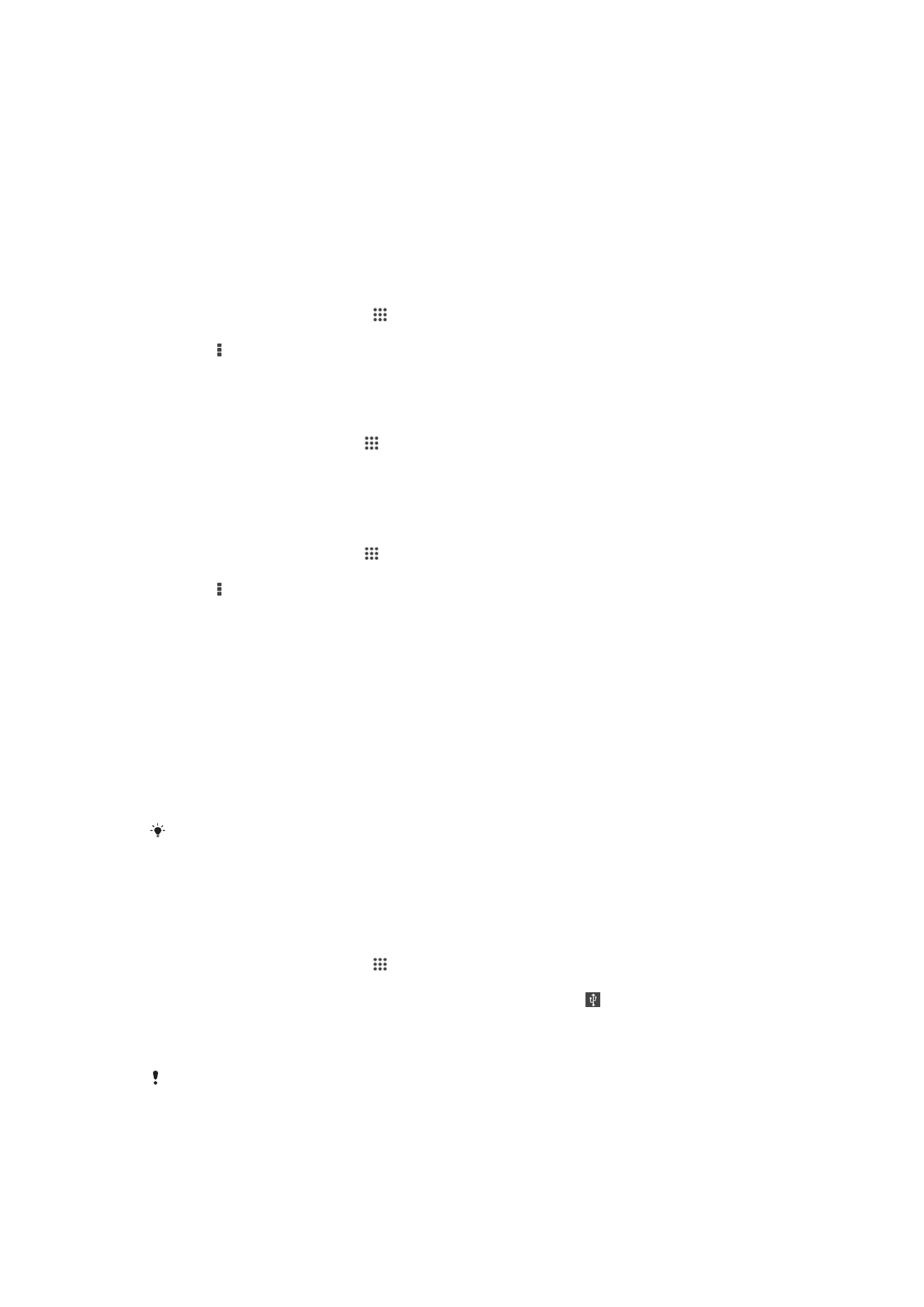
Sharing your mobile data connection
You can share your device's mobile data connection with a single computer using a USB
cable. This process is called USB tethering. You can also share your device's data
connection with up to eight other devices at once by turning your device into a portable
Wi-Fi® hotspot. When your device's mobile data connection is successfully shared, the
sharing devices can use your device's data connection, for example, to surf the Internet,
download applications, or send and receive emails.
You may need to prepare your computer to establish a network connection via USB cable. Go
to www.android.com/tether to get the most current information.
To share your data connection using a USB cable
1
Deactivate all USB cable connections to your device.
2
Using the USB cable that came with your device, connect your device to a
computer.
3
From your Home screen, tap .
4
Find and tap
Settings > More… > Tethering & portable hotspot.
5
Mark the
USB tethering checkbox, then tap OK if prompted. is displayed in the
status bar once you are connected.
6
To stop sharing your data connection, unmark the
USB tethering checkbox or
disconnect the USB cable.
You cannot share your device's data connection and SD card over a USB cable at the same
time.
29
This is an Internet version of this publication. © Print only for private use.
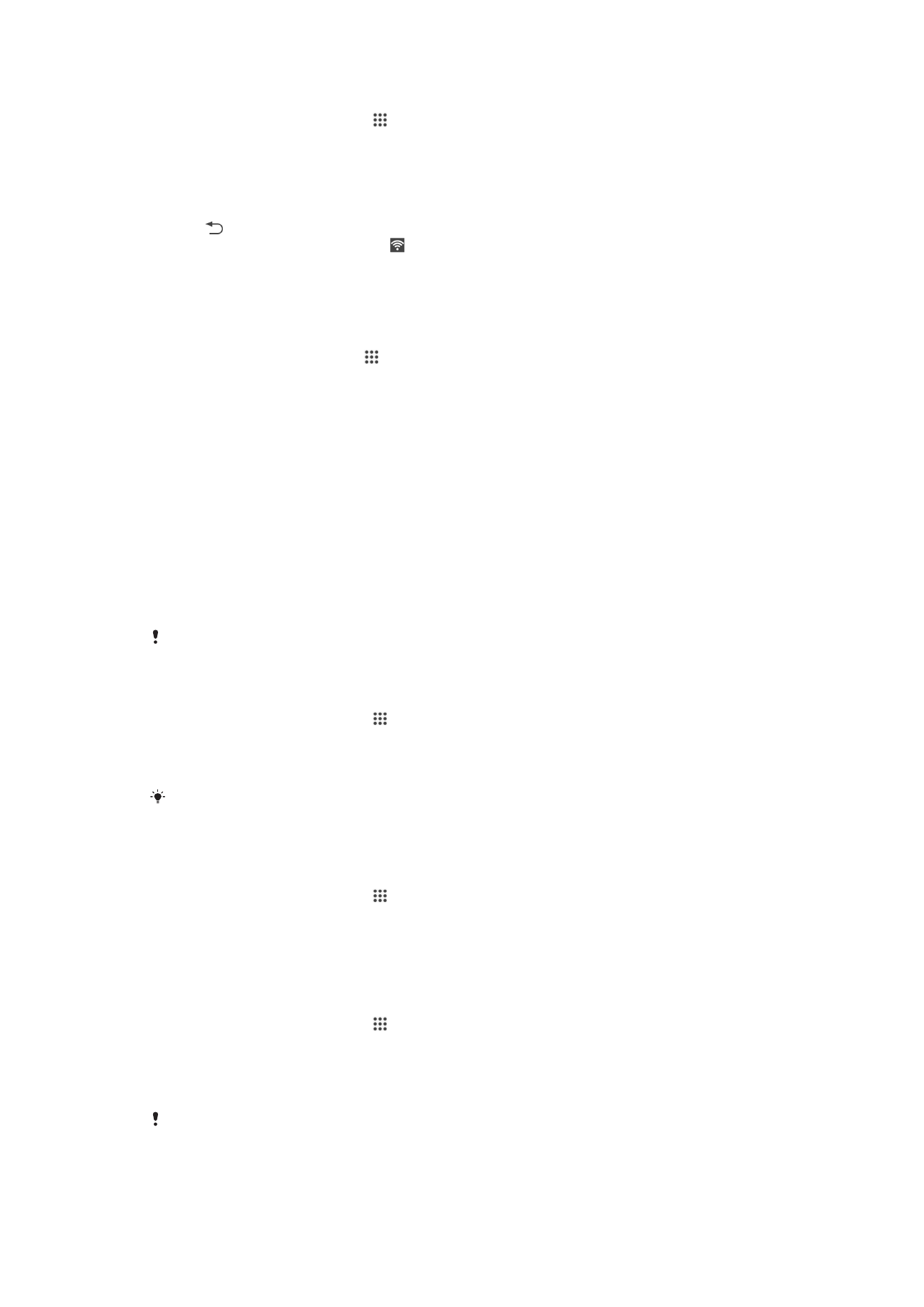
To use your device as a portable Wi-Fi® hotspot
1
From your Home screen, tap .
2
Find and tap
Settings > More… > Tethering & portable hotspot.
3
Tap
Portable Wi-Fi hotspot settings > Configure Wi-Fi hotspot.
4
Enter the
Network SSID information.
5
To select a security type, tap the
Security field. If required, enter a password.
6
Tap
Save.
7
Tap and mark the
Portable Wi-Fi hotspot checkbox.
8
If prompted, tap
OK to confirm. appears in the status bar once the portable Wi-
Fi® hotspot is active.
9
To stop sharing your data connection via Wi-Fi®, unmark the
Portable Wi-Fi
hotspot checkbox.
To rename or secure your portable hotspot
1
From the Home screen, tap .
2
Find and tap
Settings > More… > Tethering & portable hotspot.
3
Tap
Portable Wi-Fi hotspot settings > Configure Wi-Fi hotspot.
4
Enter the
Network SSID for the network.
5
To select a security type, tap the
Security field.
6
If required, enter a password.
7
Tap
Save.