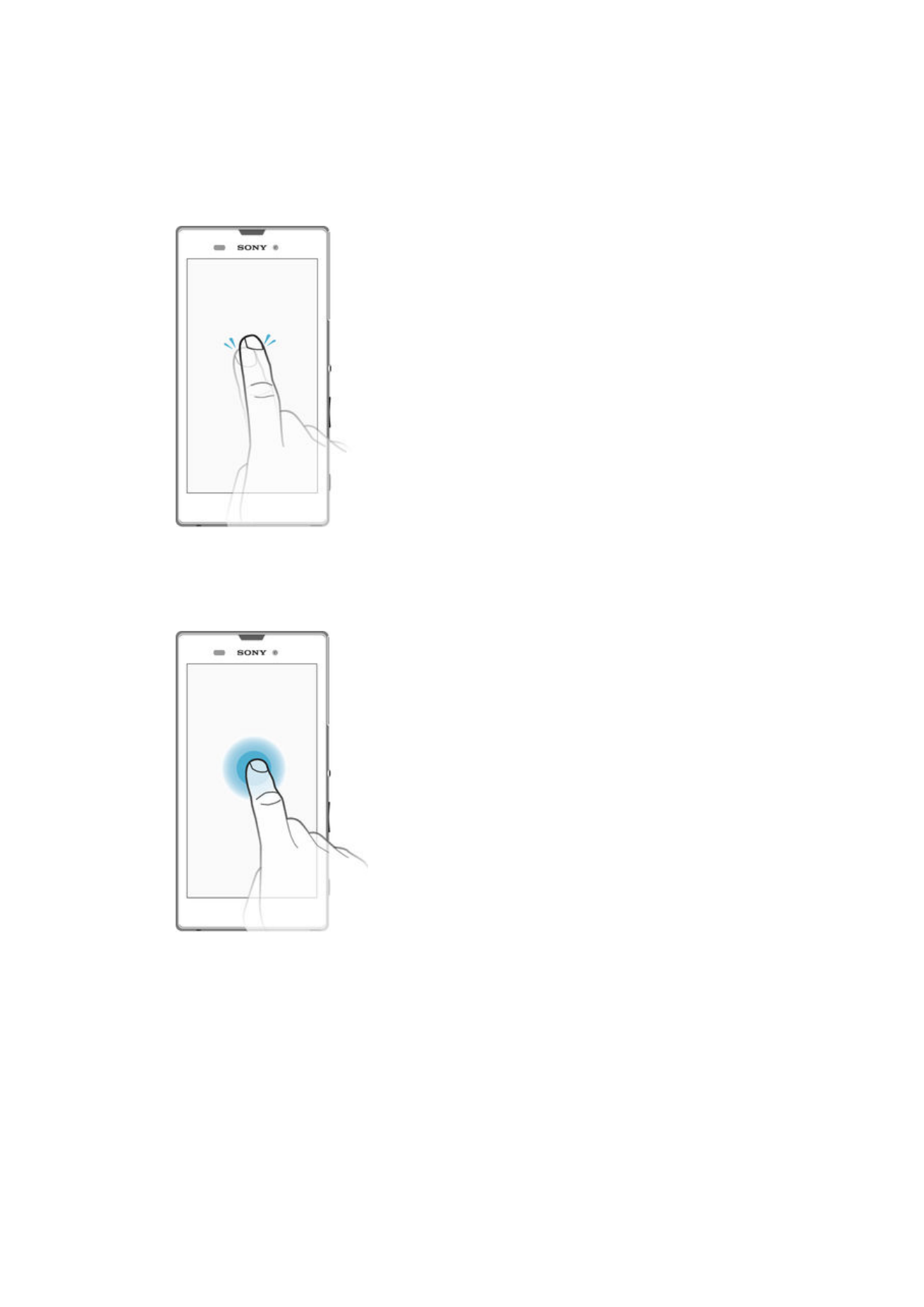
Using the touchscreen
Tapping
•
Open or select an item.
•
Mark or unmark a checkbox or option.
•
Enter text using the on-screen keyboard.
Touching and holding
•
Move an item.
•
Activate an item-specific menu.
•
Activate selection mode, for example, to select several items from a list.
12
This is an Internet version of this publication. © Print only for private use.
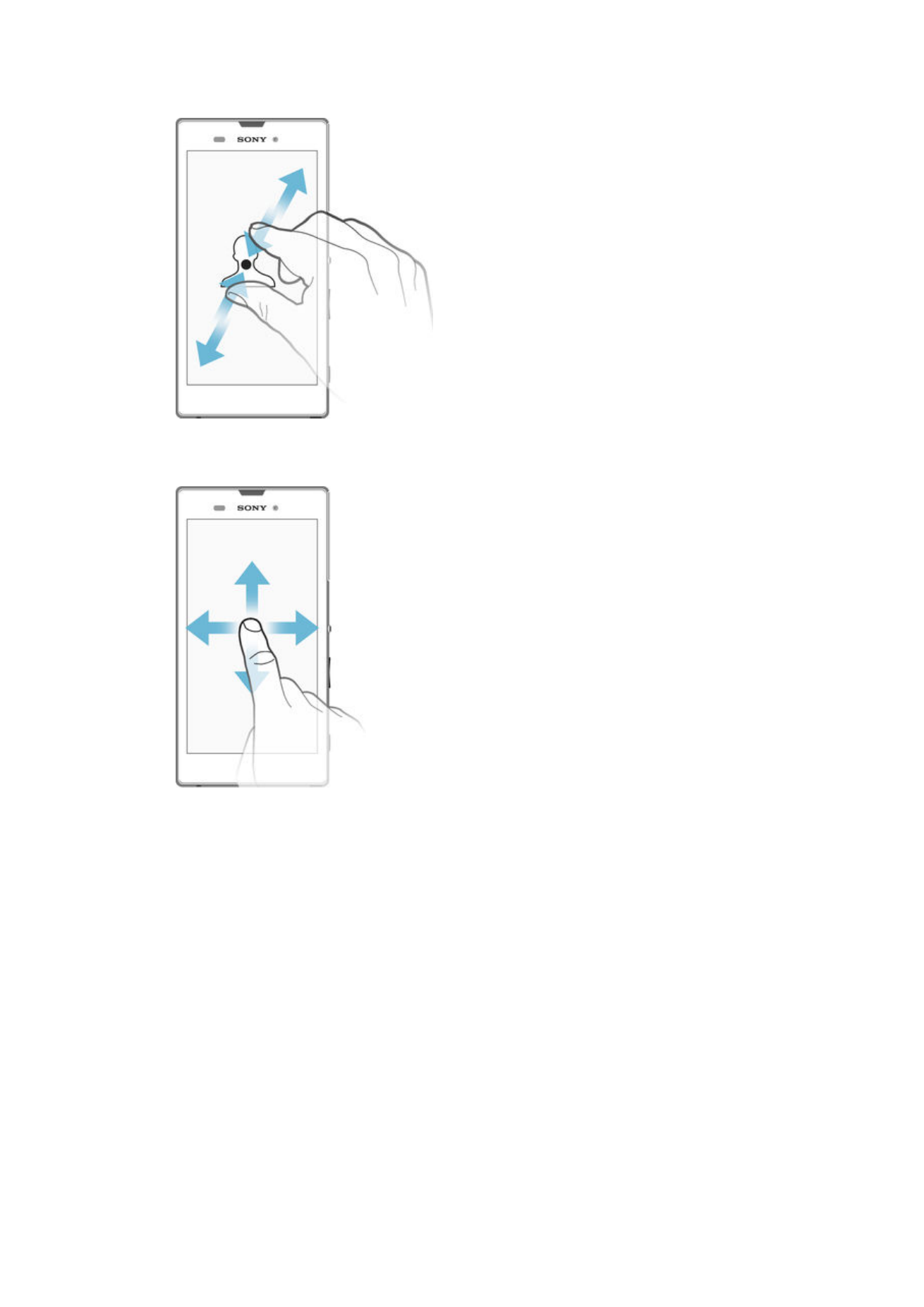
Pinching and spreading
•
Zoom in or out on a web page, a photo, or a map.
Swiping
•
Scroll up or down a list.
•
Scroll left or right, for example, between Home screen panes.
13
This is an Internet version of this publication. © Print only for private use.
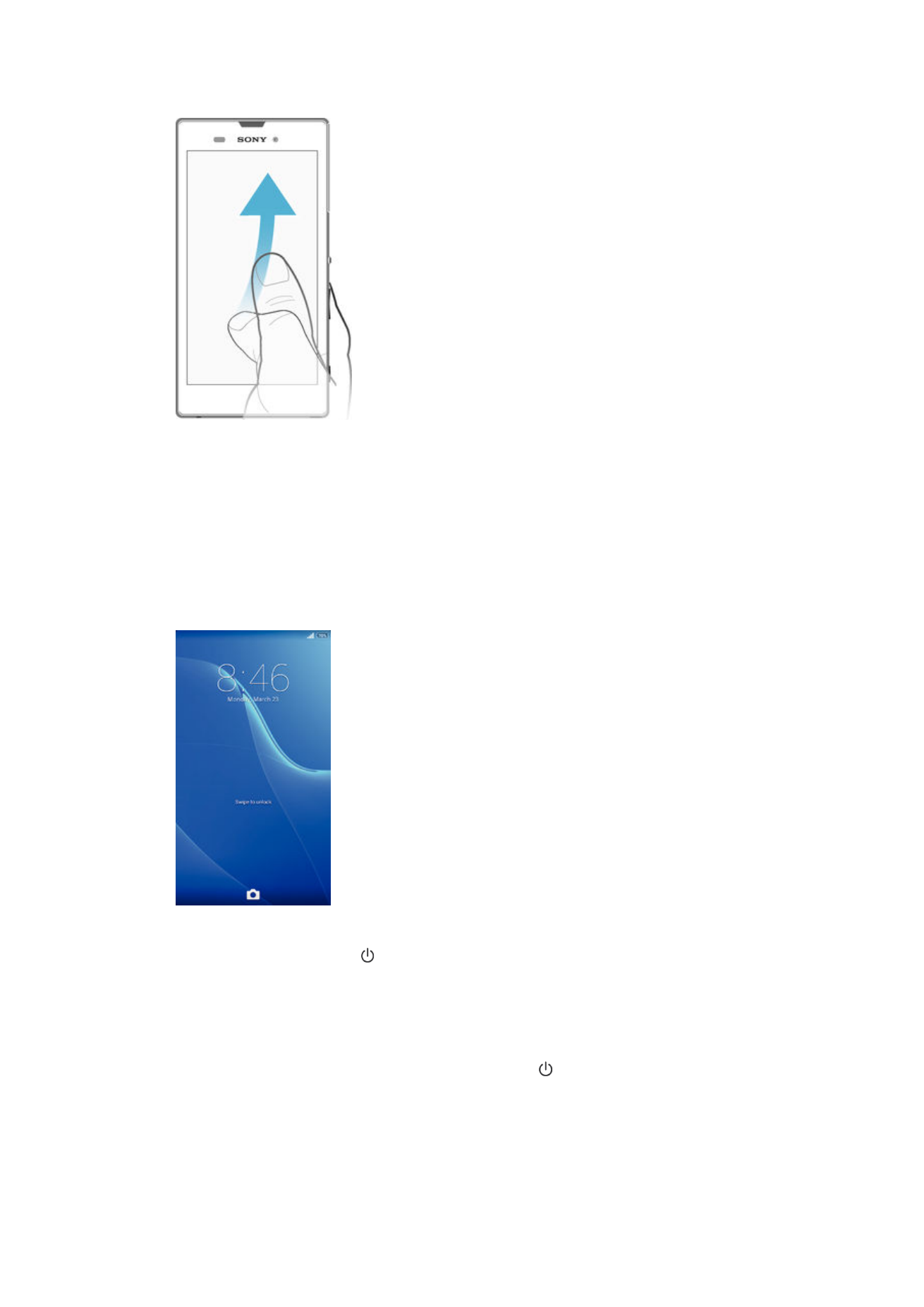
Flicking
•
Scroll quickly, for example, in a list or on a web page. You can stop the scrolling
movement by tapping the screen.