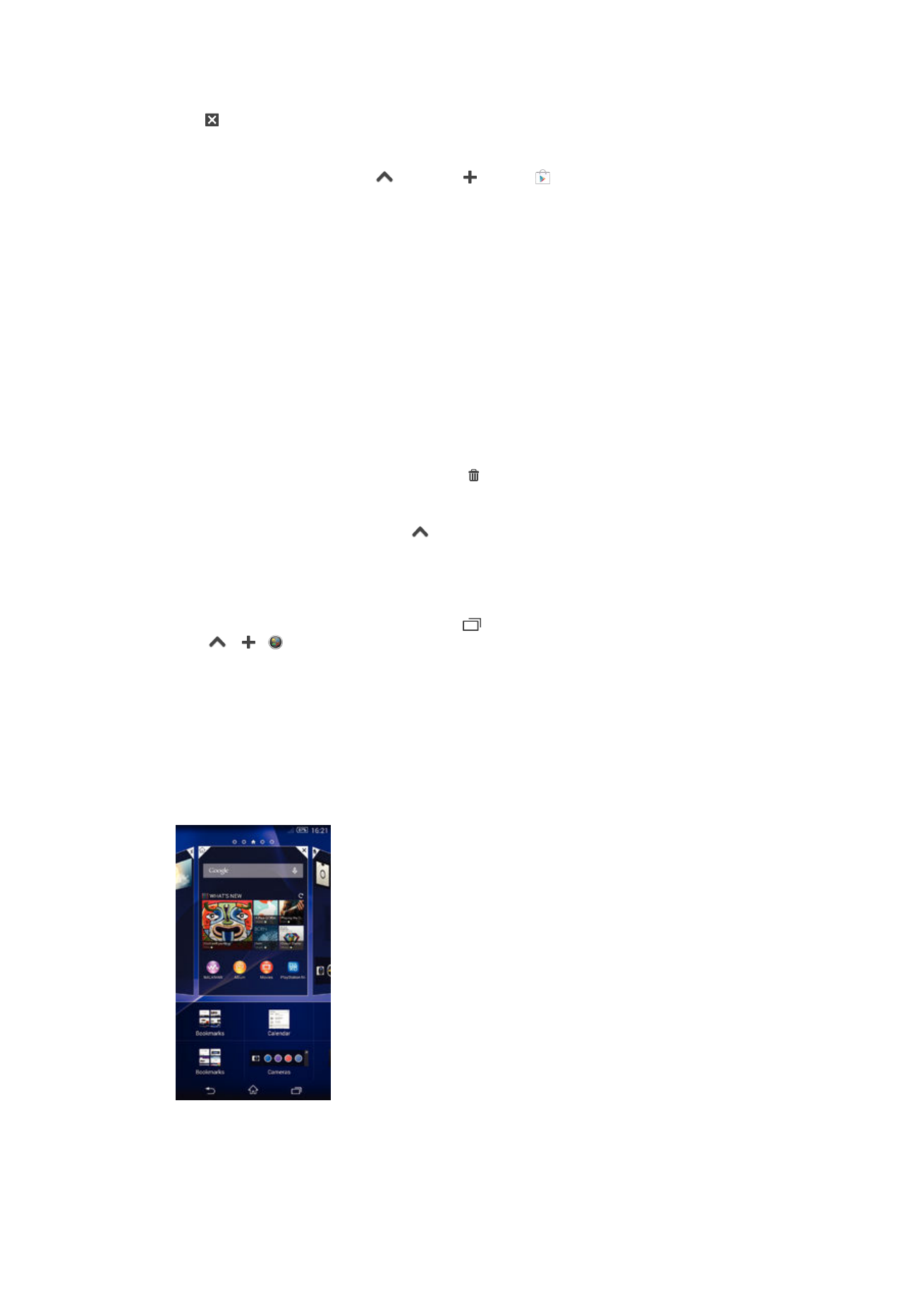
Widgets
Widgets are small applications that you can use directly on your Homescreen. They also
function as shortcuts. For example, the Weather widget allows you to see basic weather
information directly on your Homescreen. But when you tap the widget, the full Weather
application opens. You can download additional widgets from Google Play™.
To add a widget to the Home screen
1
Touch and hold an empty area on your Home screen until the device vibrates,
then tap
Widgets.
2
Find and tap the widget that you want to add.
18
This is an Internet version of this publication. © Print only for private use.
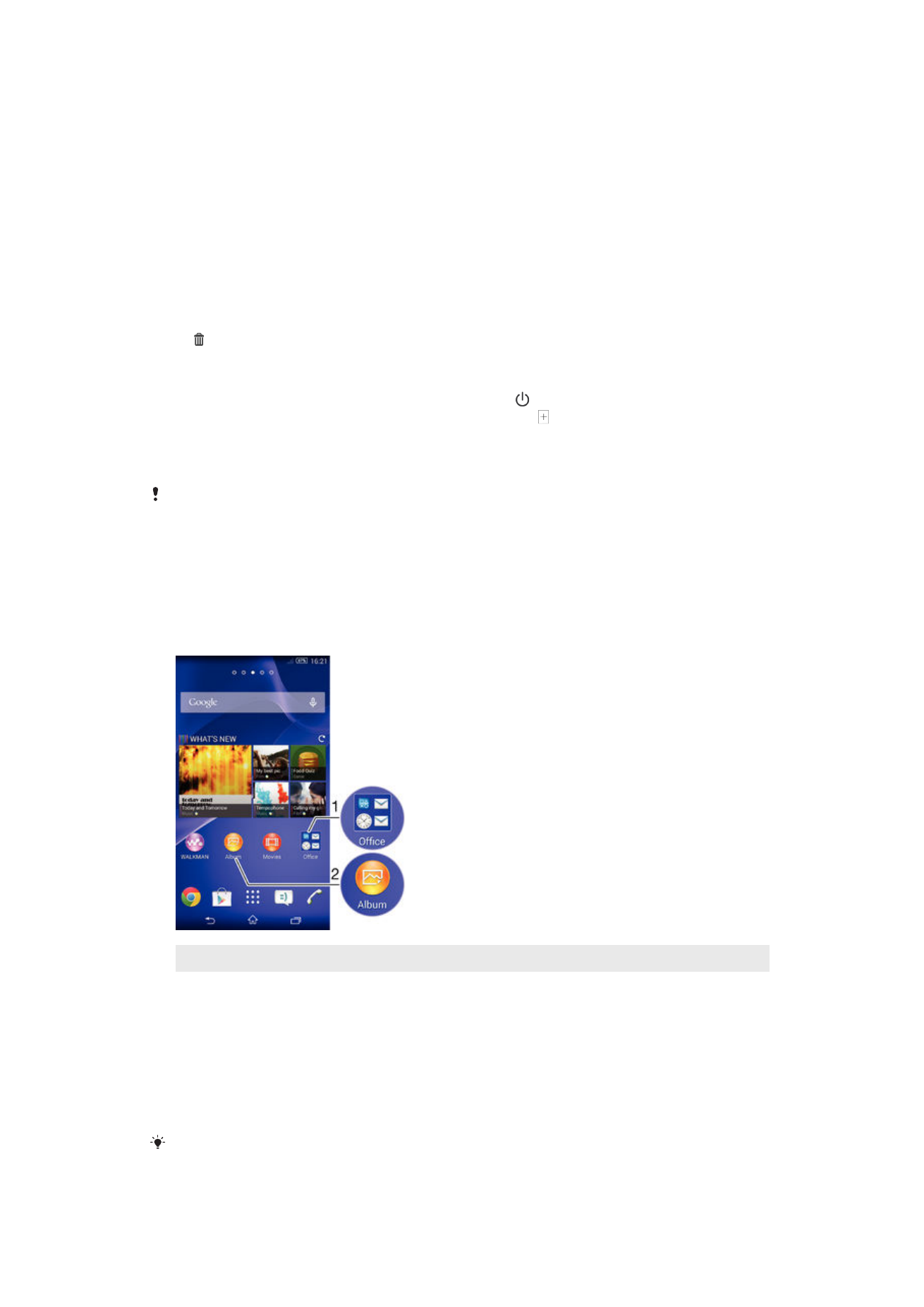
To resize a widget
1
Touch and hold a widget until it magnifies and the device vibrates, then release
the widget. If the widget can be resized, for example, the Calendar widget, then a
highlighted frame and resizing dots appear.
2
Drag the dots inward or outward to shrink or expand the widget.
3
To confirm the new size of the widget, tap anywhere on the Home screen.
To move a widget
•
Touch and hold the widget until it magnifies and the device vibrates, then drag it
to the new location.
To delete a widget
•
Touch and hold the widget until it magnifies and the device vibrates, then drag it
to .
To add a widget to the lock screen
1
To activate the screen, briefly press the power key .
2
Swipe inward from the top-left area of the screen until appears, then tap it.
3
If required, enter your PIN code, pattern, or password to unlock the screen.
4
Find and tap the widget that you want to add.
5
Follow the on-screen instructions, if necessary, to finish adding the widget.
You cannot add a widget to the lock screen by default. To enable this feature, tap
Settings >
Security and then mark the Enable widgets checkbox.