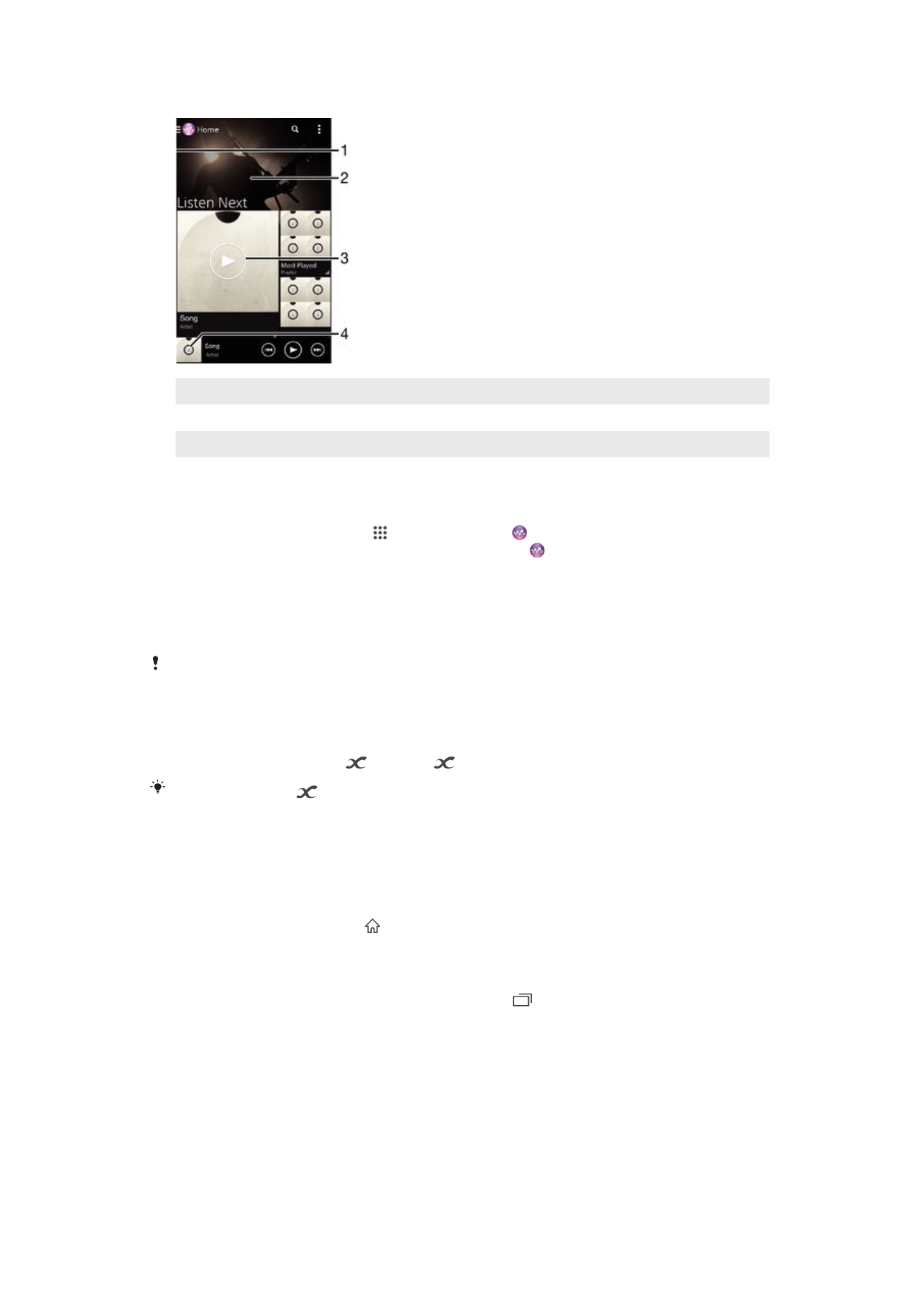
Drag the left edge of the screen to the right to open the “WALKMAN” homescreen menu
2
Scroll up or down to view content
3
Play a song using the “WALKMAN” application
4
Return to the "WALKMAN" music player screen
To play a song using the “WALKMAN” application
1
From your Home screen, tap , then find and tap .
2
If the “WALKMAN” homescreen is not displayed, tap , then drag the left edge of
the “WALKMAN” homescreen to the right. If the “WALKMAN” homescreen is
displayed, drag the left edge of the “WALKMAN” homescreen to the right.
3
Select a music category, for example, under
Artists, Albums, or Songs, then
browse to the song that you want to open.
4
Tap a song to play it.
You might not be able to play copyright-protected items. Please verify that you have
necessary rights in material that you intend to share.
To find song-related information online
•
While a song is playing in the "WALKMAN" application, tap the album art to
display the infinite button
, then tap
.
The infinite button
gives you access to several sources of information including videos on
YouTube™, lyrics, and artist info on Wikipedia.
To adjust the audio volume
•
Press the volume key.
To minimize the "WALKMAN" application
•
When a song is playing, tap to go to the Home screen. The "WALKMAN"
application stays playing in the background.
To open the "WALKMAN" application when it is playing in the background
1
While a song is playing in the background, tap the to open the recently used
applications window.
2
Tap the "WALKMAN" application.
“WALKMAN” homescreen menu
The “WALKMAN” homescreen menu gives you an overview of all the songs on your
device as well as of the songs available on Music Unlimited. From here you can manage
your albums and playlists, create shortcuts, and organize your music by mood and
tempo using SensMe™ channels.
66
This is an Internet version of this publication. © Print only for private use.
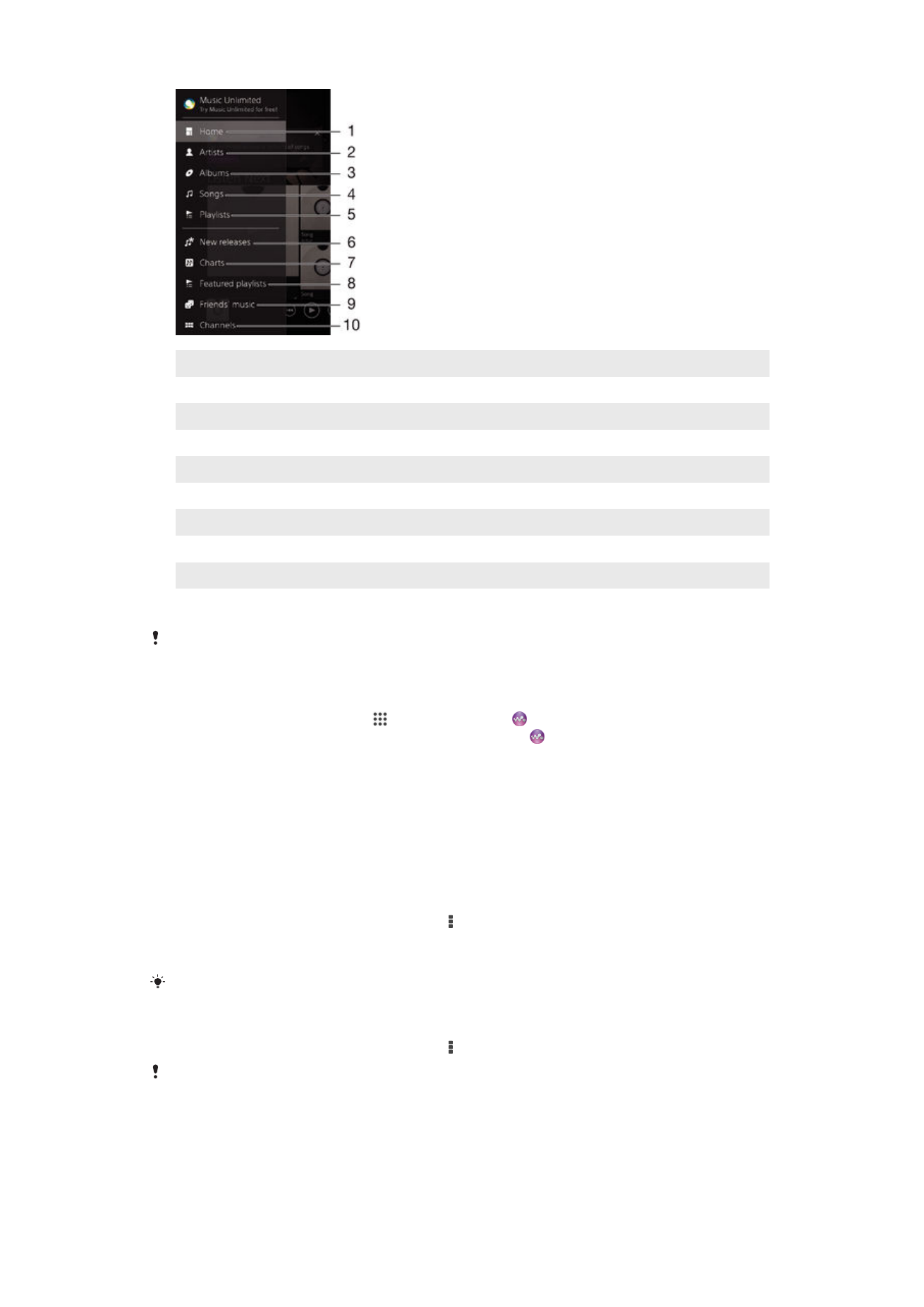
1
Return to the “WALKMAN” homescreen
2
Browse your music by artist
3
Browse your music by album
4
Browse your music by song
5
Browse all playlists
6
New releases (provided by Music Unlimited)
7
Charts (provided by Music Unlimited)
8
Featured playlists (provided by Music Unlimited)
9
Collect links to music and related content that you and friends have shared using online services
10 Manage and edit your music using Music Unlimited channels
Sony Entertainment Network with Video Unlimited and Music Unlimited is not available in every
market. Separate subscription required. Additional terms and conditions apply.
To open the “WALKMAN” homescreen menu
1
From your Home screen, tap , then find and tap .
2
If the “WALKMAN” homescreen is not displayed, tap , then drag the left edge of
the “WALKMAN” homescreen to the right. If the “WALKMAN” homescreen is
displayed, drag the left edge of the “WALKMAN” homescreen to the right.
To return to the “WALKMAN” homescreen
•
When the “WALKMAN” homescreen menu is open, tap
Home.
•
When the “WALKMAN” homescreen menu is open, tap on the screen to the right
of the menu.
To update your music with the latest information
1
From the “WALKMAN” homescreen, tap .
2
Tap
Download music info > Start. Your device searches online and downloads
the latest available album art and song information for your music.
The SensMe™ channels application is activated when you download music information.
To enable the SensMe™ channels application
•
From the “WALKMAN” homescreen, tap , then tap
Download music info > Start.
This application requires a cellular or Wi-Fi® network connection.
67
This is an Internet version of this publication. © Print only for private use.
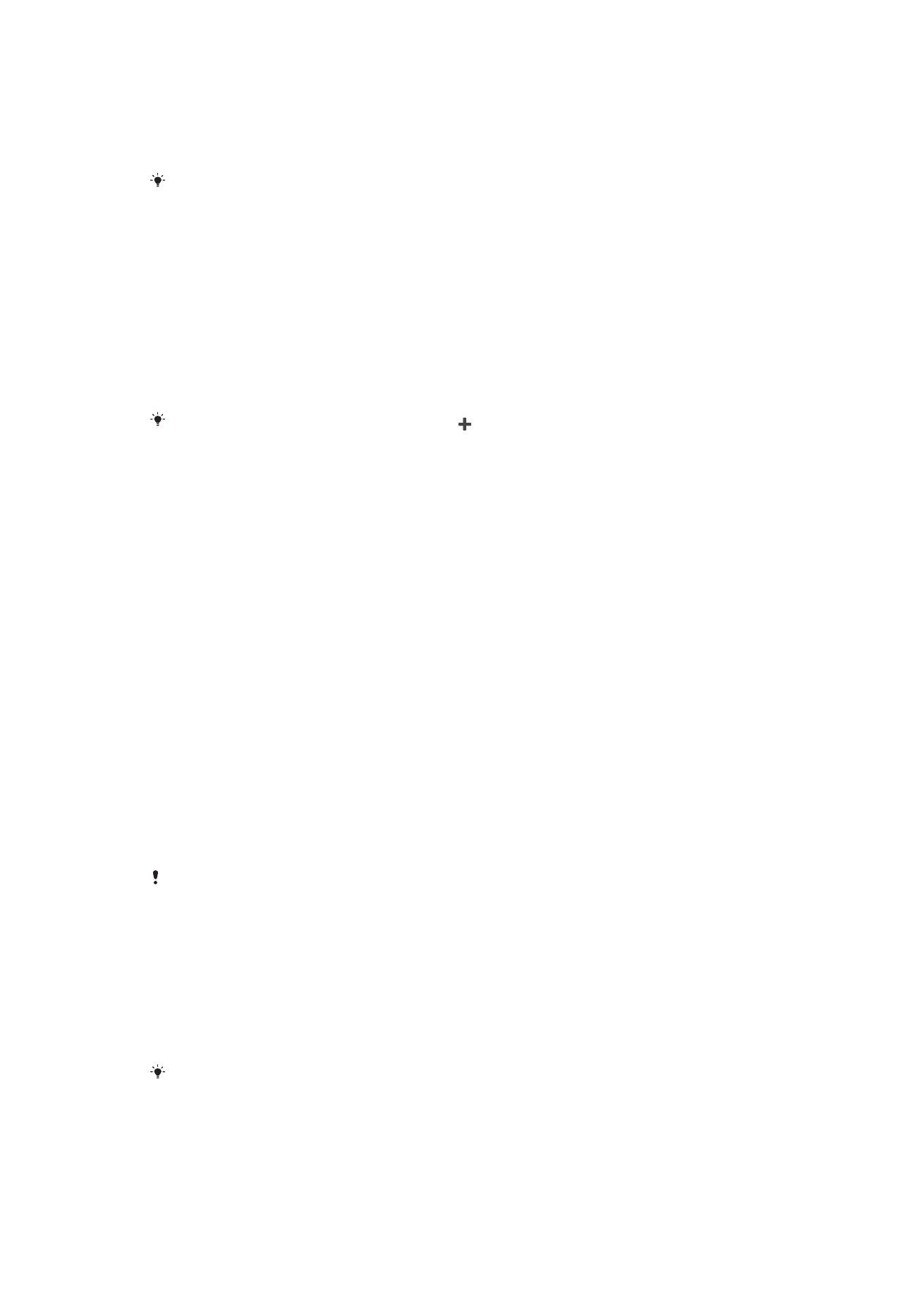
To delete a song
1
From the “WALKMAN” homescreen, browse to the song that you want to delete.
2
Touch and hold the song title, then tap
Delete from the list that appears.
3
Tap
Delete again to confirm.
You can also delete albums this way.