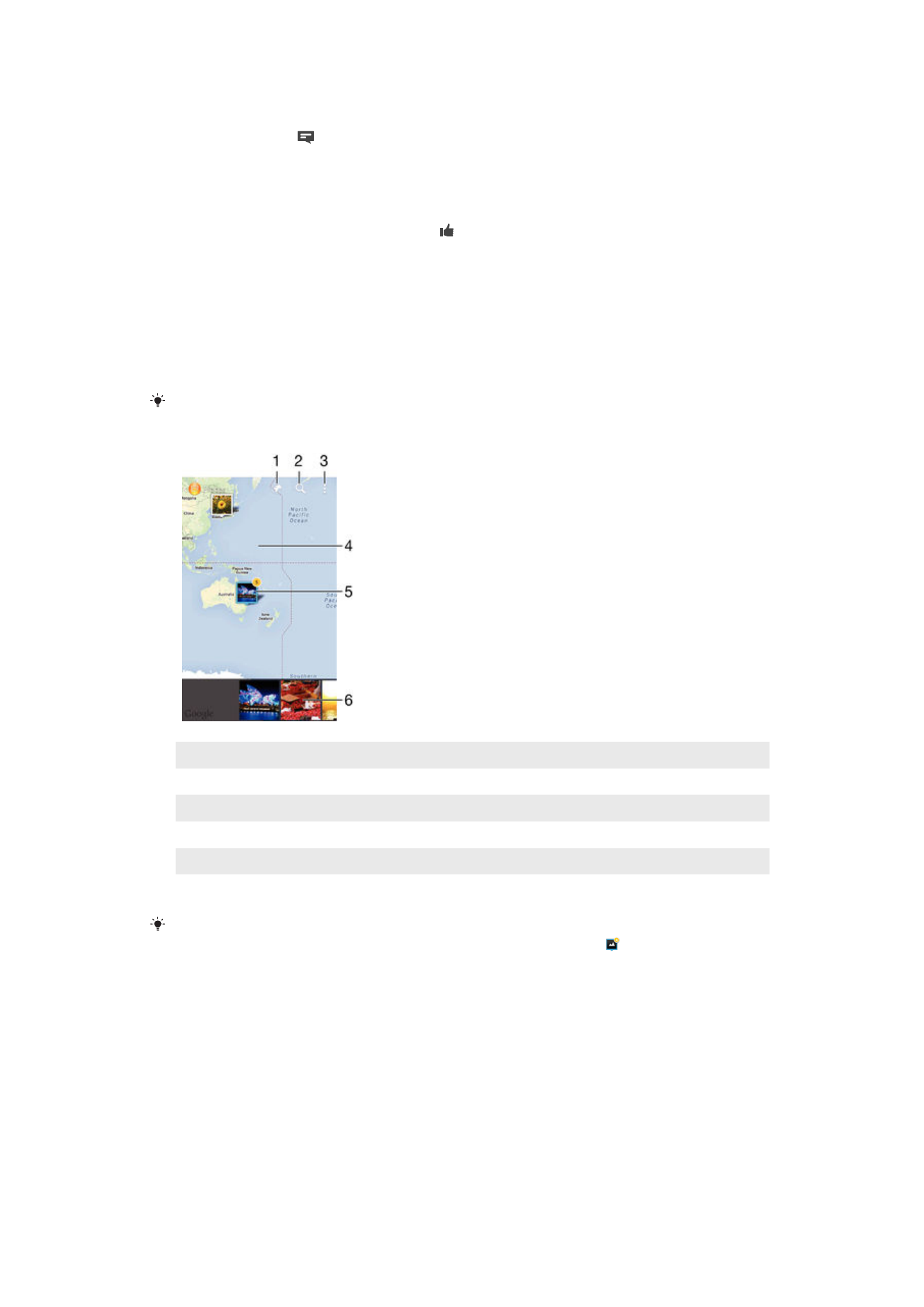
Viewing your photos on a map
Adding location information to photos is referred to as geotagging. You can view and tag
your photos on a map and show friends and family where you were when you took a
particular photo. See
Adding the geographical position to your photos
on page 76 for
more information.
If you have turned on location detection and activated geotagging in the camera, you can tag
your photos directly for map viewing at a later stage.
1
View geotagged photos in Globe view
2
Search a location on the map
3
View menu options
4
Double tap to zoom in. Pinch to zoom out. Drag to view different parts of the map
5
A group of photos and/or videos geotagged with the same location
6
Thumbnails of the selected group of photos and/or videos. Tap an item to view it in full screen
If several photos were taken at the same location, only one of them appears on the map. The
total number of photos appears in the top right corner, for example, . To view all photos in
the group, tap the cover photo and then tap one of the thumbnails at the bottom of the
screen.
To add a geotag to a photo
1
When you are viewing a photo, tap the screen to display the toolbars, then tap
Tap to set location to open the map screen.
2
Find and tap the desired location to put the photo on the map.
3
To adjust the location of the photo, tap the location on the map where you want to
move the photo to.
4
When you are done, tap
OK to save the geotag and return to the photo viewer.
89
This is an Internet version of this publication. © Print only for private use.
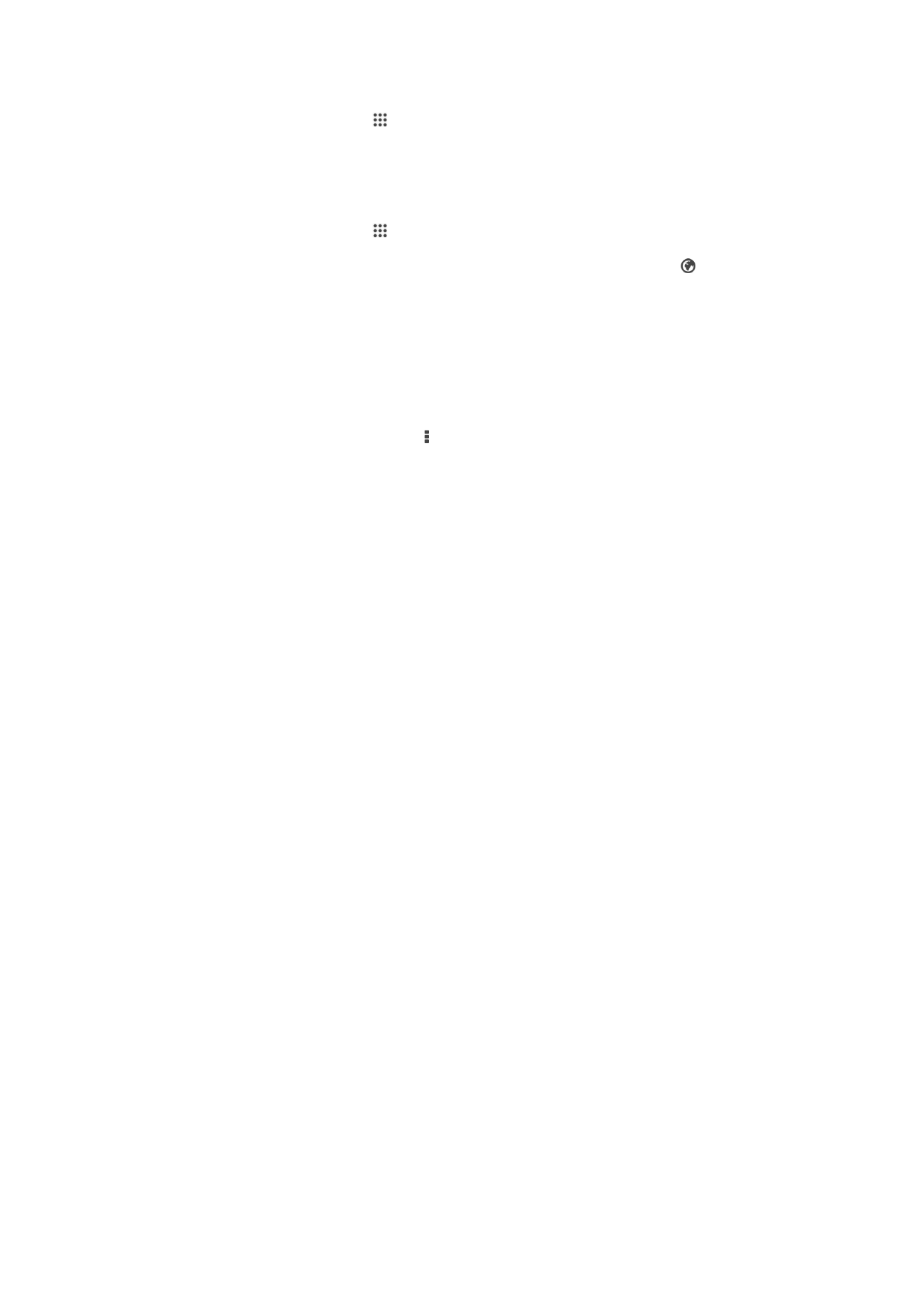
To view geotagged photos on a map
1
From your Home screen, tap .
2
Find and tap
Album.
3
Drag the left edge of the Album home screen to the right, then tap
Places.
4
Tap the photo that you want to view on a map.
To view geotagged photos on a globe
1
From your Home screen, tap .
2
Find and tap
Album.
3
Drag the left edge of the Album homescreen to the right, then tap
Places > .
4
Tap the photo that you want to view on a globe.
To change the geotag of a photo
1
When viewing a photo on the map in Album, touch and hold the photo until its
frame turns blue, then tap the desired location on the map.
2
Tap
OK.
To change the map view
•
When viewing the map in Album, tap , then select
Classic view or Satellite view.
90
This is an Internet version of this publication. © Print only for private use.