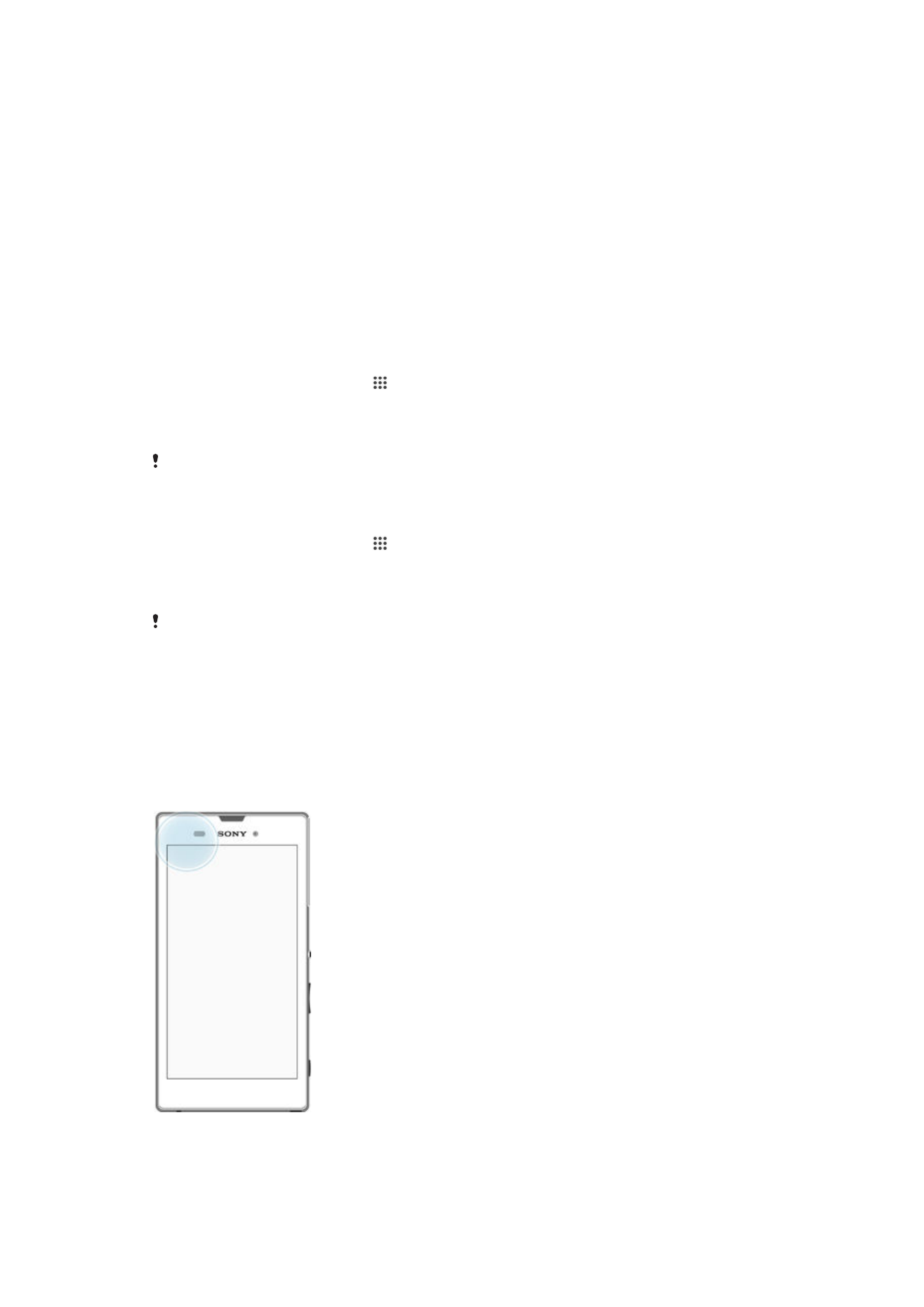
Using location services
Location services allow applications such as Maps and the camera to use information
from cellular and Wi-Fi® networks as well as Global Positioning System (GPS)
information to determine your approximate location. If you're not within a clear line of
sight of GPS satellites, your device can determine your location using the Wi-Fi®
function. And if you're not within range of a Wi-Fi® network, your device can determine
your location using your cellular network.
In order to use your device to find out where you are, you need to enable location
services.
To enable location services
1
From your Home screen, tap .
2
Find and tap
Settings > Location.
3
Drag the slider beside
Location to the right.
4
Tap
Agree twice to confirm.
When you enable location services, both
GPS satellites and Google's location service get
enabled by default. You can disable either option manually.
To allow Google apps to access your location
1
From your Home screen, tap .
2
Find and tap
Settings > Google > Location.
3
Drag the slider beside
Location to the right.
4
Tap
Agree twice to confirm.
When you enable location services, both
GPS satellites and Google's location service get
enabled by default. You can disable either option manually.
Improving GPS accuracy
The first time you use the GPS function in your device, it can take 5 to 10 minutes for
your location to be found. To help the search, make sure you have a clear view of the
sky. Stand still and don't cover the GPS antenna (the highlighted area in the image). GPS
signals can pass through clouds and plastic, but not through most solid objects such as
buildings and mountains. If your location isn't found after a few minutes, move to another
location.
105
This is an Internet version of this publication. © Print only for private use.