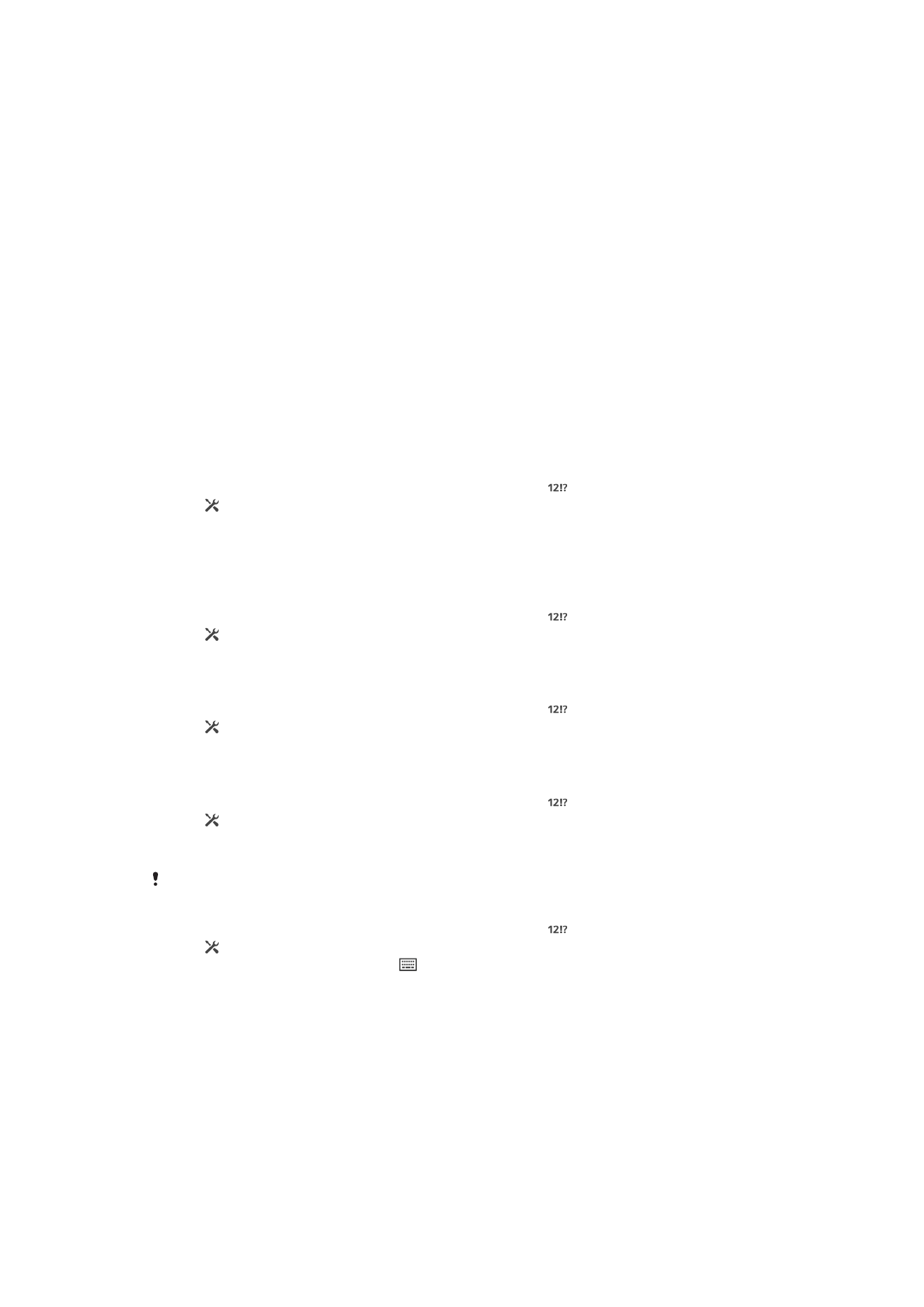
Personalizing the Xperia keyboard
When entering text using the on-screen keyboard, you can access keyboard and other
text input settings that help you, for example, to set options for writing languages, text
prediction and correction, automatic spacing, and quick periods. The keyboard can use
data from messaging and other applications to learn your writing style. There is also a
Personalization guide that runs you through the most basic settings, to get you started
quickly.
To access the on-screen keyboard settings
1
When you enter text using the on-screen keyboard, tap .
2
Tap , then tap
Keyboard settings and change the settings as desired.
3
To add a writing language for text input, tap
Writing languages and mark the
relevant checkboxes.
4
Tap
OK to confirm.
To change the text input settings
1
When you enter text using the on-screen keyboard, tap .
2
Tap , then tap
Keyboard settings > Text input settings and select the relevant
settings.
To display the Smiley key
1
When you enter text using the on-screen keyboard, tap .
2
Tap , then tap
Keyboard settings > Symbols and smileys.
3
Mark the
Smiley key checkbox.
To use your writing style
1
When you enter text using the on-screen keyboard, tap .
2
Tap , then tap
Keyboard settings > Use my writing style and select a source.
To select a keyboard layout variant
Layout variants are only available for the on-screen keyboard when you select two or three
writing languages and may not be available in all writing languages.
1
When you enter text using the on-screen keyboard, tap .
2
Tap , then tap
Keyboard settings.
3
Tap
Writing languages, then tap .
4
Select a keyboard layout variant.
5
Tap
OK to confirm.
42
This is an Internet version of this publication. © Print only for private use.