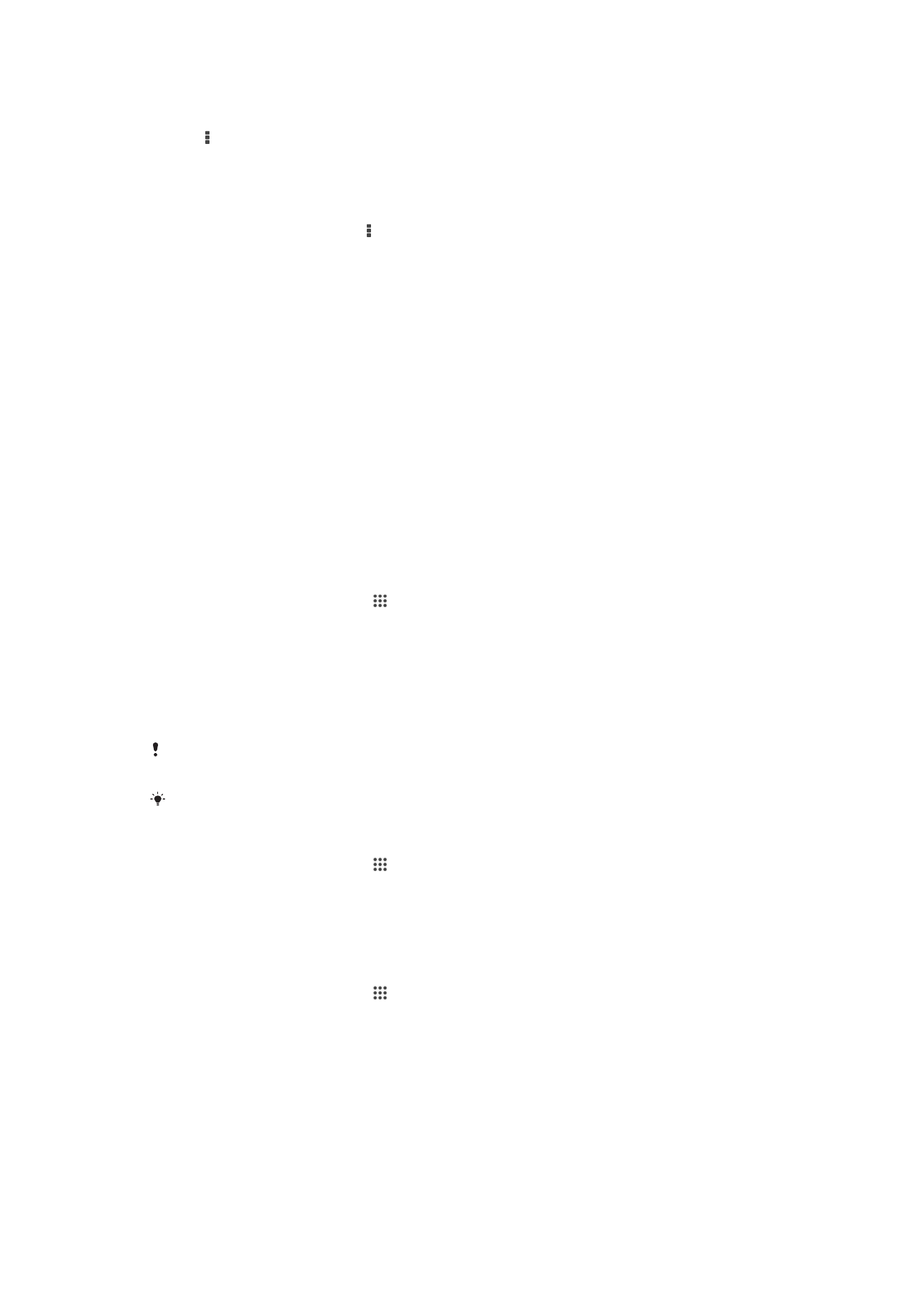
Managing video content
To get movie information manually
1
Make sure your device has an active data connection.
2
From your Home screen, tap , then find and tap
Movies.
3
Drag the left edge of the screen to the right to open the Movies homescreen
menu, then browse through the different categories to the video file that you want
to get information on.
4
Touch and hold the thumbnail for the video, then tap
Search for info.
5
In the search field, enter keywords for the video, then tap the confirm key on the
keyboard. All matches are displayed in a list.
6
Select a search result, then tap
Done. The download of the information begins.
You can get information about newly added videos automatically every time the Movies
application opens if you mark the
Get video details checkbox under Settings.
If the downloaded information is not correct, search again using different keywords.
To clear information about a video
1
From your Home screen, tap , then find and tap
Movies.
2
Drag the left edge of the screen to the right to open the Movies homescreen
menu, then browse through the different categories and to the video file that you
want to edit.
3
Touch and hold the video thumbnail, then tap
Clear info.
To delete a video
1
From your Home screen, tap , then find and tap
Movies.
2
Drag the left edge of the screen to the right to open the Movies homescreen
menu, then browse through the different categories and to the video file that you
want to delete.
3
Touch and hold the video thumbnail, then tap
Delete from the list that appears.
4
Tap
Delete again to confirm.